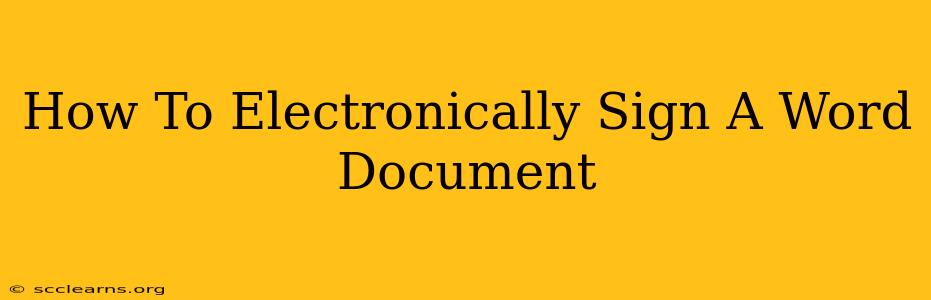Signing documents electronically is becoming increasingly common, offering convenience and efficiency. This guide will walk you through several methods for electronically signing a Word document, ensuring your signature is legally binding and easily verifiable.
Understanding Digital Signatures and Their Legal Validity
Before diving into the "how-to," it's crucial to understand the legal implications. A digital signature isn't just a scanned image of your handwritten signature. It's a cryptographic process that verifies the authenticity and integrity of the document. Different methods offer varying levels of security and legal recognition. Always check your jurisdiction's laws regarding electronic signatures to ensure compliance.
Types of Electronic Signatures in Word
Several methods allow you to add an electronic signature to your Word document:
-
Simple Digital Signatures: These typically involve typing your name or inserting a scanned image of your handwritten signature. While convenient, they offer the least security and might not be legally binding in all contexts. Use caution with this method for critical documents.
-
Advanced Electronic Signatures: These utilize digital certificates and encryption, providing stronger authentication and non-repudiation (meaning the signer cannot deny signing the document). These are often preferred for legally significant documents. They typically require specialized software or services.
-
Digital IDs and Certificates: These are more sophisticated and often used for highly sensitive documents. They involve obtaining a digital certificate from a trusted certification authority (CA). This method offers the highest level of security and legal validity.
Methods to Electronically Sign a Word Document
Let's explore the most common methods for electronically signing a Word document:
1. Using a Scanned Signature
This is the simplest method but least secure.
- Scan your signature: Sign a piece of paper, scan it, and save it as a high-resolution image (e.g., PNG or JPG).
- Insert the image into Word: Open your Word document, go to the "Insert" tab, and select "Pictures." Choose your scanned signature image.
- Resize and position: Adjust the size and position of your signature to fit the signature line.
Limitations: This method lacks the security of advanced digital signatures and is easily forged.
2. Using Word's Drawing Tools
This offers a slightly more secure alternative to a simple scanned image:
- Open the "Draw" tab: In Word, go to the "Draw" tab (you might need to enable it in the "Options" menu).
- Use the pen or highlighter tool: Sign your name directly onto the document using the pen tool.
- Save the document: Save the document in a format that preserves your signature.
Limitations: Still lacks the cryptographic security of advanced electronic signatures.
3. Using Third-Party Applications
For robust security and legal compliance, consider using third-party applications specifically designed for electronic signatures. These applications often offer features like:
- Advanced encryption: Protecting the document's integrity.
- Audit trails: Tracking all modifications and signatures.
- Legal compliance: Meeting regulatory requirements for electronic signatures.
Many applications allow you to add your signature to a Word document directly, often by integrating with Word as an add-in. Research reputable e-signature providers before choosing one. Check their features, pricing, and legal compliance certifications.
Tips for Secure Electronic Signatures
- Choose a reputable e-signature provider: Check for certifications and security features.
- Use strong passwords and multi-factor authentication: Protect your account from unauthorized access.
- Keep your software up-to-date: Ensure your e-signature software and operating system have the latest security patches.
- Verify the recipient's identity: Ensure you're sending the document to the intended recipient.
- Store signed documents securely: Protect signed documents from unauthorized access and alteration.
By understanding the different methods and following these tips, you can ensure your electronically signed Word document is both legally sound and secure. Remember to always prioritize security and compliance when dealing with important documents.