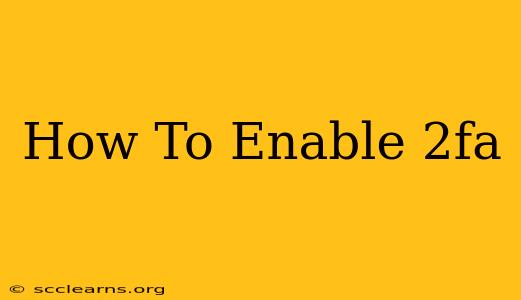In today's digital world, protecting your online accounts is paramount. One of the most effective ways to enhance your security is by enabling two-factor authentication (2FA), also known as two-step verification. This guide will walk you through the process of enabling 2FA across various platforms and devices, highlighting the benefits and addressing common concerns.
What is Two-Factor Authentication (2FA)?
2FA adds an extra layer of security to your accounts beyond just your password. It requires a second form of verification in addition to your password, making it significantly harder for unauthorized individuals to access your accounts, even if they obtain your password. This second factor can take various forms, such as:
- Authentication Apps: These apps, like Google Authenticator or Authy, generate time-sensitive codes that you need to enter alongside your password.
- SMS Codes: A verification code is sent to your registered mobile phone number.
- Security Keys: Physical devices that generate unique codes for authentication. These offer the highest level of security.
- Email Codes: Similar to SMS, a code is sent to your registered email address. Generally considered less secure than SMS or authenticator apps.
Why is 2FA Important?
The importance of 2FA cannot be overstated. It significantly reduces the risk of:
- Account Takeovers: Even if your password is compromised, 2FA acts as a strong deterrent.
- Data Breaches: It protects your sensitive information from falling into the wrong hands.
- Phishing Attacks: 2FA makes it much more difficult for phishers to access your accounts.
Enabling 2FA: A Step-by-Step Guide
The exact steps for enabling 2FA vary slightly depending on the platform or service. However, the general process remains consistent:
- Log in: Access your account on the platform where you want to enable 2FA.
- Locate Security Settings: Look for settings related to "security," "account," or "two-factor authentication." The exact location may differ depending on the platform.
- Enable 2FA: Choose your preferred 2FA method (authentication app, SMS, security key, etc.).
- Follow On-Screen Instructions: The platform will guide you through the process of setting up your chosen 2FA method. This often involves scanning a QR code with your authentication app or entering codes sent via SMS or email.
- Verify: You'll usually need to verify your 2FA setup by entering a code generated by your chosen method.
- Backup Codes (Crucial): Many platforms offer backup codes. Write these down and store them in a safe place. These codes are essential if you lose access to your authentication app or phone.
Enabling 2FA on Popular Platforms
While the general process remains similar, here's a brief overview for some popular platforms:
Google Account:
- Go to your Google Account settings.
- Navigate to "Security."
- Under "Signing in to Google," choose "2-Step Verification."
- Follow the on-screen instructions.
Facebook Account:
- Go to your Facebook settings.
- Select "Security and Login."
- Click on "Two-Factor Authentication."
- Choose your preferred method and follow the instructions.
Microsoft Account:
- Access your Microsoft account settings.
- Go to "Security."
- Choose "More security options."
- Select "Two-step verification" and follow the instructions.
Troubleshooting and Common Issues
- Lost your Authentication App: If you've lost access to your authentication app, use your backup codes. If you don't have backup codes, you might need to contact the platform's support team.
- Problems Receiving Codes: Ensure that your phone number or email address is correctly registered. Check your spam folder for verification codes.
Conclusion:
Enabling 2FA is a simple yet incredibly effective way to significantly improve your online security. Take the time to enable it on all your important accounts, and safeguard your personal information. Don't underestimate the importance of this crucial security measure; your peace of mind is worth it.