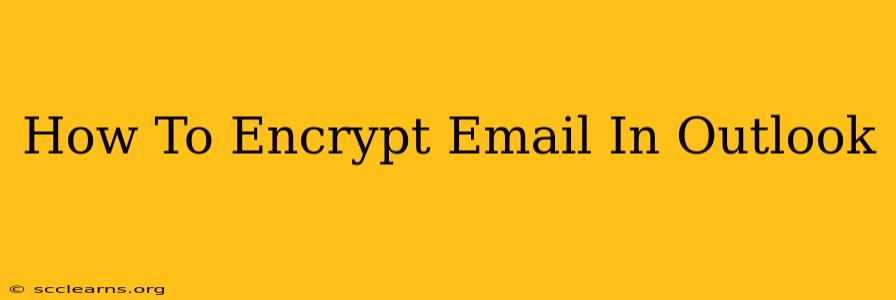Protecting your sensitive information is crucial in today's digital world. Email encryption is a powerful tool that ensures your messages remain confidential, even if intercepted. This guide will walk you through the process of encrypting emails in Outlook, enhancing your email security.
Understanding Email Encryption
Before diving into the how-to, let's clarify what email encryption is and why it matters. Email encryption scrambles your message, making it unreadable to anyone except the intended recipient who possesses the decryption key. This safeguards your personal data, financial information, and confidential business communications from prying eyes. Without encryption, your emails travel in plain text, vulnerable to interception and unauthorized access.
Why Encrypt Your Outlook Emails?
Strong reasons to utilize email encryption in Outlook include:
- Protecting sensitive data: Prevent unauthorized access to personal information, financial details, and confidential business communications.
- Compliance with regulations: Meet regulatory requirements for data privacy and security, such as HIPAA or GDPR.
- Building trust: Show your clients and partners that you prioritize their data security and confidentiality.
- Maintaining privacy: Keep your personal communications private and away from unwanted eyes.
Methods for Encrypting Emails in Outlook
Outlook offers several approaches to email encryption, depending on your needs and the recipient's capabilities:
1. Using S/MIME for Enhanced Security
S/MIME (Secure/Multipurpose Internet Mail Extensions) is a widely recognized standard for securing email communications. It uses digital certificates to verify the sender's identity and encrypt the email content. To use S/MIME:
- Obtain a digital certificate: You'll need a digital certificate from a trusted certificate authority. Your organization's IT department might provide this.
- Install the certificate in Outlook: The process for installing the certificate varies slightly depending on your Outlook version, but generally involves importing the certificate file into Outlook's certificate store.
- Send an encrypted email: When composing a new email, Outlook will usually offer an option to encrypt the message using S/MIME if both sender and receiver have compatible certificates.
Note: S/MIME requires both the sender and the recipient to have digital certificates and compatible S/MIME-enabled email clients.
2. Leveraging Microsoft 365 Message Encryption (OME)
If you use Microsoft 365, Office 365, or Microsoft Exchange Online, Microsoft offers its own message encryption service. OME encrypts your emails and allows recipients to read them even if they don't have S/MIME certificates. The recipient will receive a secure link to access the encrypted message.
- Compose your email as usual: Microsoft 365 will automatically handle the encryption process.
- Recipient access: The recipient receives an email with a secure link to view the encrypted message. They may be prompted to enter a password or verify their identity.
Note: OME is typically enabled by default within Microsoft 365 organizations.
3. Third-Party Encryption Plugins
Numerous third-party encryption plugins are available that integrate with Outlook. These often provide additional features and options beyond what's built into Outlook. Research different options to find one that meets your security requirements and integrates seamlessly with your Outlook setup. Remember to carefully vet any third-party plugin before installing it to ensure its reliability and security.
Best Practices for Email Security
Beyond encryption, remember these important security practices:
- Strong passwords: Use strong, unique passwords for all your email accounts.
- Regular updates: Keep your Outlook software and operating system up-to-date with the latest security patches.
- Phishing awareness: Be vigilant about phishing emails and avoid clicking on suspicious links or opening attachments from unknown senders.
- Two-factor authentication (2FA): Enable 2FA on your email account for an extra layer of security.
By utilizing email encryption and following best practices, you significantly enhance the security of your Outlook emails, protecting your sensitive information and maintaining your online privacy. Remember to choose the encryption method that best suits your needs and the capabilities of your recipients.