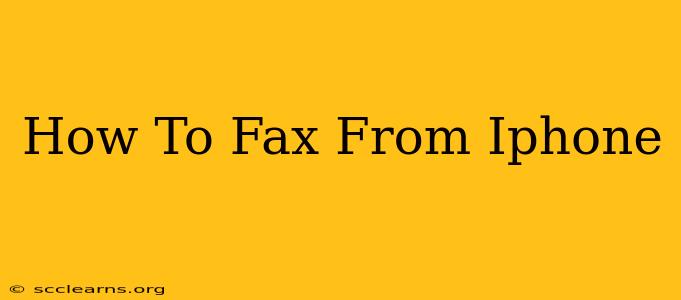Sending a fax from your iPhone might seem like a relic of the past, but it's still a surprisingly relevant method for sending important documents, especially in certain industries. Luckily, you don't need a dedicated fax machine anymore. This guide will walk you through several easy ways to fax from your iPhone, making the process simple and efficient.
Why You Might Still Need to Fax From Your iPhone
While email reigns supreme for most communication, faxing remains important in situations demanding official documentation and legal confirmation. Here are a few reasons why faxing from your iPhone might still be necessary:
- Legal and Medical Documents: Many healthcare providers, legal firms, and government agencies still require documents to be submitted via fax.
- Secure Transactions: Faxes offer a higher level of security than email in certain sensitive situations.
- Instant Confirmation: Faxes offer confirmation of delivery almost immediately.
- Accessibility in Remote Areas: When internet access is limited, faxing can be a reliable alternative.
Methods for Faxing From Your iPhone
There are several apps available on the App Store that allow you to send faxes directly from your iPhone. These apps generally operate on a credit or subscription basis. Here's a breakdown of the process:
Using a Fax App:
- Download a Fax App: Search the App Store for "fax" and choose a reputable app with good reviews. Many apps offer free trials or a small number of free faxes to test the service.
- Create an Account: You'll typically need to create an account with the app provider, providing basic information and payment details.
- Scan or Upload Your Document: Most apps allow you to either scan a document directly using your iPhone's camera or upload a file from your phone's storage. Ensure the document is clear and legible.
- Enter Recipient Information: Input the recipient's fax number accurately. Even a small mistake can lead to delivery failure.
- Review and Send: Double-check all information before sending. Once you're satisfied, tap the send button.
- Confirmation: You should receive a confirmation once the fax has been successfully sent.
Choosing the Right Fax App:
Consider factors like:
- Cost per fax: Some apps charge per fax, while others offer subscription plans.
- Features: Look for features like cover page creation, scheduling, and fax confirmation.
- Reviews: Check app store reviews for feedback from other users.
Tips for Successful Faxing:
- Ensure good lighting: When scanning documents, use sufficient lighting to avoid blurry images.
- Check your phone's internet connection: A stable internet connection is crucial for sending faxes.
- Double-check the fax number: Typos can lead to delivery failures.
- Use high-quality scans: Clear, legible documents improve the chances of successful transmission.
Alternatives to Fax Apps
While dedicated fax apps are the most straightforward method, other options exist. You could:
- Use a computer: If you have access to a computer, you can send faxes through online fax services.
- Visit a print shop: Some print shops offer faxing services.
Conclusion: Faxing from Your iPhone Made Easy
Faxing from your iPhone doesn't have to be complicated. By choosing the right app and following these simple steps, you can easily send faxes from your phone, bridging the gap between modern technology and the continued need for this established communication method. Remember to choose a reliable app with good reviews to ensure a smooth and successful faxing experience.