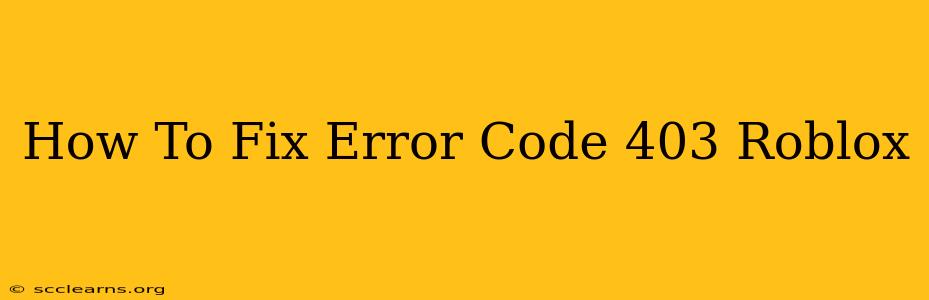Roblox, a wildly popular online gaming platform, occasionally throws users a curveball in the form of Error Code 403. This frustrating error message essentially blocks you from accessing games or features, leaving you stranded in the digital void. But don't worry, this isn't the end of your Roblox adventures! This guide will walk you through troubleshooting this pesky error and get you back to building, playing, and creating in no time.
Understanding Roblox Error Code 403
Before diving into the solutions, let's understand what Error Code 403 actually means. In the world of web servers, a 403 error signifies "Forbidden." This means the Roblox server is refusing your request to access a specific game or feature. This isn't necessarily your fault; it often stems from issues on Roblox's end or problems with your local network configuration.
Common Causes of Roblox Error Code 403
Several factors can contribute to the appearance of this error. Let's explore the most frequent culprits:
1. Roblox Server Issues:
Sometimes, the problem lies with Roblox itself. Server outages, maintenance, or overloads can all lead to Error Code 403. The simplest solution here is to be patient and wait for Roblox to resolve the issue. Check the official Roblox status page or social media for updates.
2. Network Connectivity Problems:
Your internet connection plays a crucial role. A weak signal, firewall restrictions, or proxy server interference can all prevent you from connecting to Roblox servers. Ensure your internet is stable and functioning correctly.
3. Outdated Roblox Client:
An outdated version of the Roblox client might not be compatible with the current server protocols, leading to the 403 error. Updating your client is essential for a smooth experience.
4. Corrupted Game Files:
Occasionally, corrupted game files on your computer can interfere with the Roblox client's ability to connect. A simple fix is to clear the Roblox cache and attempt a reconnect.
5. Firewall or Antivirus Interference:
Your firewall or antivirus software might be misidentifying the Roblox client as a threat, blocking its access. Temporarily disabling them (and re-enabling them afterward) can help you determine if this is the root cause. Remember to re-enable your security software after troubleshooting.
How to Fix Roblox Error Code 403: Step-by-Step Guide
Now let's tackle the solutions. Try these steps in order:
1. Check Roblox Server Status: Visit the official Roblox status page to see if there are any reported outages or ongoing maintenance. If there's a problem on their end, there's nothing more you can do but wait.
2. Restart Your Router and Computer: A simple reboot often resolves temporary network glitches. Restart both your router and your computer, and then try launching Roblox again.
3. Update the Roblox Client: Open the Roblox client and check for updates. If an update is available, download and install it.
4. Clear Roblox Cache: Clearing the cache removes temporary files that might be causing conflicts. The process for this varies depending on your operating system, so search online for instructions specific to your OS ("Clear Roblox Cache Windows 10," for example).
5. Check Your Firewall and Antivirus Settings: Temporarily disable your firewall and antivirus software. If the error disappears, add Roblox to your firewall's exceptions list and configure your antivirus to allow Roblox. Remember to re-enable your security software afterward.
6. Check for Proxy Server Issues: If you're using a proxy server, try disabling it to see if that resolves the issue.
7. Contact Roblox Support: If none of the above steps work, it's time to reach out to Roblox support for further assistance. They have the resources to diagnose more complex issues.
Preventing Future Roblox Error 403 Issues
Proactive measures can help prevent future encounters with this error:
- Regularly update the Roblox client.
- Maintain a stable internet connection.
- Keep your firewall and antivirus software updated.
- Occasionally clear your Roblox cache.
By following these steps, you should be able to troubleshoot and resolve Roblox Error Code 403 effectively. Remember to be patient and methodical in your approach. Happy gaming!