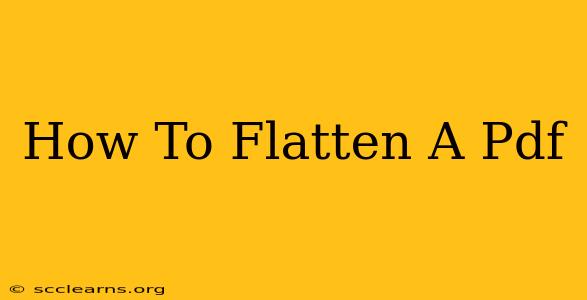Are you dealing with a PDF that's too complex? Does it contain layers, annotations, or forms that you need to simplify? Then you need to learn how to flatten a PDF. Flattening a PDF combines all its elements into a single layer, making the file smaller and easier to share and print. This guide will walk you through several methods for flattening your PDFs, catering to different software options and experience levels.
Understanding PDF Flattening
Before we dive into the "how-to," let's understand what flattening actually does. When you flatten a PDF, you essentially "bake" all the elements together. This means:
- Layers are merged: If your PDF contains multiple layers (like text, images, and shapes), flattening will combine them into a single layer.
- Annotations are integrated: Comments, highlights, and other annotations become part of the document's visual content.
- Forms are disabled: Interactive elements like fillable forms will no longer be functional.
- File size reduction: The resulting file is typically smaller because the complex structure is simplified.
Why Flatten a PDF?
There are several compelling reasons to flatten a PDF:
- Reduced file size: This makes it easier to share via email or upload to online platforms.
- Improved compatibility: Flattened PDFs are more likely to open correctly across different devices and PDF readers.
- Security: Flattening can prevent unauthorized edits or tampering.
- Print optimization: Flattening ensures a cleaner print output, especially if the original file had complex layers.
Methods for Flattening a PDF
Several methods exist to flatten a PDF file, each with its own pros and cons. Here are some popular choices:
1. Using Adobe Acrobat Pro DC
Adobe Acrobat Pro DC is the industry-standard PDF editor. It offers the most robust and straightforward method for flattening PDFs.
- Open your PDF: Launch Adobe Acrobat Pro DC and open the PDF you want to flatten.
- Choose "Print Production": Navigate to the "Tools" tab and select "Print Production."
- Select "Flatten": Within the Print Production panel, choose "Flatten."
- Save your flattened PDF: Adobe Acrobat will create a new flattened PDF file. Save it to your desired location.
This method is highly reliable, providing a clean and efficient flattening process. However, it requires a paid subscription to Adobe Acrobat Pro DC.
2. Using Online PDF Flattening Tools
Numerous free online PDF flattening tools are available. These tools often require you to upload your PDF, perform the flattening operation, and then download the flattened file.
Advantages: These tools are readily accessible and require no software installation.
Disadvantages: You need an internet connection, and you might have concerns about uploading sensitive documents to third-party websites. Always ensure the website you use has robust security measures in place.
3. Using Other PDF Editors
Many other PDF editors, both free and paid, offer flattening functionality. The exact steps might vary, but generally, you'll find options within the "Edit," "Tools," or "Advanced" menus. Check your PDF editor's documentation for specific instructions.
Note: The quality of the flattening process might vary depending on the software used.
Choosing the Right Method
The best method for flattening your PDF depends on your needs and resources:
- For reliable and professional results: Use Adobe Acrobat Pro DC.
- For quick and easy flattening of small files: Use a free online tool.
- For users with existing PDF editor software: Explore the flattening features of your software.
Troubleshooting Tips
- Large file sizes: If you're dealing with exceptionally large PDFs, the flattening process might take some time.
- Compatibility issues: While flattening generally improves compatibility, there's always a small chance that some issues might persist. Test the flattened PDF on multiple devices and readers to ensure it works correctly.
By following this comprehensive guide, you can effectively flatten your PDFs and optimize them for various purposes. Remember to choose the method that best fits your needs and always prioritize the security of your documents.