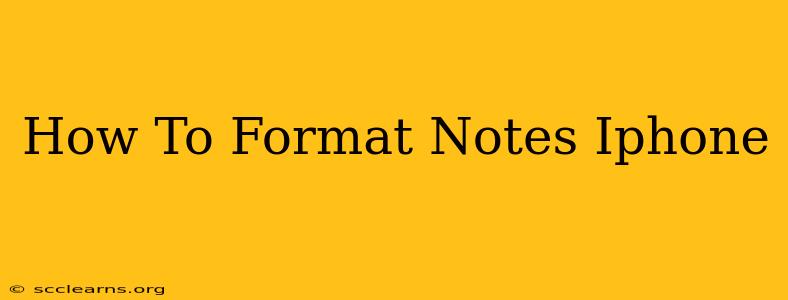Taking notes on your iPhone is incredibly convenient, but did you know you can format those notes to make them even more readable and organized? Proper formatting can significantly improve your note-taking experience, making it easier to find and understand information later. This guide will walk you through various formatting options available in the built-in Notes app and other popular note-taking apps.
Formatting Notes in the Apple Notes App
The Apple Notes app offers a range of formatting tools, allowing you to structure your notes effectively. Here's how to use them:
Basic Formatting:
-
Bold, Italics, and Underline: Select the text you want to format, then tap the B (bold), I (italics), or U (underline) buttons in the formatting toolbar that appears. This is essential for highlighting key points and improving readability.
-
Bullet Points and Numbered Lists: To create a bullet point list, tap the bullet point icon in the toolbar. For a numbered list, tap the numbered list icon. This is crucial for organizing information hierarchically and making it easily scannable.
-
Headings: While not explicitly labeled as "headings," you can achieve a similar effect using bold text or larger font sizes to create visual hierarchy within your notes.
Advanced Formatting Techniques:
-
Adding Images and Drawings: The Notes app allows you to insert images directly into your notes. This is perfect for visual learners or for including diagrams and sketches. Use the drawing tool to quickly add hand-drawn sketches directly to your notes.
-
Creating Tables: While the Notes app doesn't have a dedicated table creation tool, you can create a simple table using tabs and spaces to align your text.
Formatting Notes in Third-Party Apps
If the built-in Notes app lacks the formatting options you need, consider exploring alternative note-taking apps. Many popular apps offer far more advanced formatting capabilities, including:
-
Notion: Known for its versatility, Notion allows for complex tables, nested lists, rich text formatting, and even the embedding of other web content.
-
Bear: This minimalist app offers a clean interface with markdown support, giving you extensive control over formatting using simple keyboard shortcuts.
-
Evernote: A long-standing favorite, Evernote provides robust note organization features along with rich text formatting and various multimedia attachments.
Tips for Effective Note Formatting on iPhone
Regardless of the app you use, here are some tips to improve your note-taking efficiency:
-
Consistency is Key: Adopt a consistent formatting style throughout your notes. This will make them much easier to navigate and understand.
-
Use Headings and Subheadings: Break up long notes into smaller sections using headings and subheadings to improve readability.
-
Employ Visual Cues: Use bold text, italics, color-coding, and images to highlight important information and make your notes more visually appealing.
-
Regularly Review and Organize: Periodically review your notes and reorganize them as needed. This will help you keep your information organized and easily accessible.
By mastering these formatting techniques, you can transform your iPhone notes from simple text blocks into well-structured, easily searchable documents. Choose the method that best suits your needs and workflow. Experiment with different apps and formatting options to find the perfect system for efficient and effective note-taking on your iPhone.