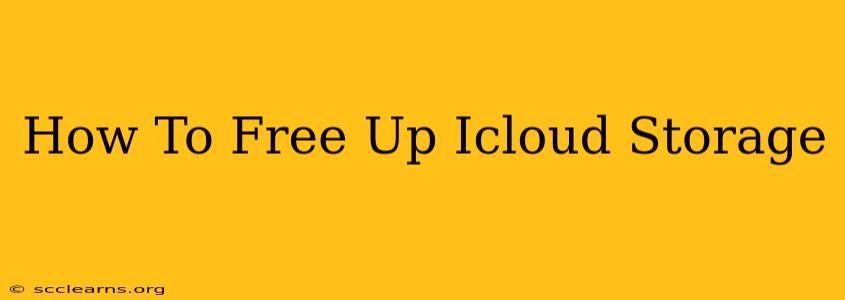iCloud storage full? Don't worry, you're not alone! Many Apple users find themselves running out of iCloud storage space. Fortunately, there are several effective ways to free up space and reclaim valuable gigabytes. This comprehensive guide will walk you through the best methods, from identifying space hogs to optimizing your iCloud settings.
Understanding Your iCloud Storage Usage
Before diving into solutions, it's crucial to understand where your storage is going. Check your iCloud storage usage directly on your iPhone, iPad, or Mac. This will give you a clear picture of which apps and data are consuming the most space.
Identifying the Biggest Space Consumers
- Photos and Videos: These are often the biggest culprits. High-resolution images and videos can quickly fill up your iCloud storage.
- Backups: iCloud backups of your devices take up significant space.
- iCloud Drive: Documents, spreadsheets, and other files stored in iCloud Drive contribute to your storage usage.
- Messages: If you're saving many images and videos within your iMessages, this can add up considerably.
- Mail: Large email attachments can consume unexpected amounts of space.
Effective Strategies to Free Up iCloud Storage
Now let's get down to the practical solutions. Here are some highly effective strategies to reclaim that precious iCloud storage:
1. Optimize Photo and Video Storage
- Delete Unwanted Photos and Videos: This is the most straightforward method. Regularly review your photo library and delete photos and videos you no longer need. Consider using the "Recently Deleted" album to double-check before permanently deleting anything.
- Use iCloud Photo Library with Optimized Storage: This setting downloads smaller versions of your photos and videos to your device, keeping the originals safely stored in iCloud. This is a fantastic way to save local storage while maintaining access to your entire photo library.
- Consider Google Photos or Other Cloud Storage: Transferring some photos and videos to alternative cloud storage services can significantly reduce your iCloud usage.
2. Manage Your iCloud Backups
- Review Backup Size: Check the size of your device backups within iCloud settings. You may find some are unnecessarily large or outdated.
- Disable Backups for Unnecessary Apps: You can selectively choose which apps to back up, saving space by excluding those you don't need backed up to the cloud.
- Delete Old Backups: If you have a recent backup, consider deleting older ones, especially if you have already replaced the device being backed up.
3. Manage iCloud Drive Files
- Delete Unnecessary Files: Regularly review files stored in iCloud Drive and delete those you no longer need.
- Use a Different Cloud Storage Service: If you heavily rely on iCloud Drive, explore alternatives like Google Drive or Dropbox to distribute your storage needs.
- Download Files to Your Device: Download files from iCloud Drive to your device and then delete them from iCloud to free up space.
4. Manage Messages and Email Attachments
- Disable Message Attachments: Review your settings to disable automatic saving of media within your iMessages.
- Delete Large Email Attachments: Regularly delete large email attachments that are no longer relevant. Consider using other file-sharing services for bigger attachments.
5. Upgrade Your iCloud Storage Plan (Last Resort)
If you've tried all of the above methods and still need more space, upgrading to a larger iCloud storage plan is your final option. While this involves a cost, it provides a straightforward way to resolve your storage limitations.
Preventing Future Storage Issues
By implementing these strategies and regularly reviewing your iCloud storage usage, you can proactively manage your storage and prevent future issues. Remember that consistent maintenance is key to keeping your iCloud account running smoothly and efficiently.
This detailed guide provides a complete walkthrough of effective methods to deal with low iCloud storage. With these tips, you can successfully free up space and continue enjoying the seamless experience of the Apple ecosystem.