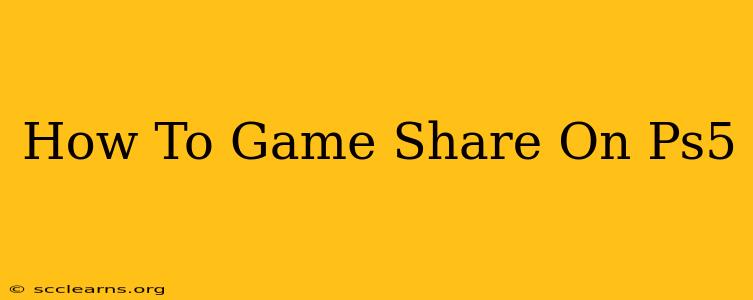Game sharing on PS5 allows you to share your digital games and PlayStation Plus benefits with a friend or family member. This is a fantastic way to save money and expand your gaming library without having to buy duplicate copies of games. But how do you do it? This comprehensive guide will walk you to through the process step-by-step.
Understanding PS5 Game Sharing
Before diving into the how-to, let's clarify what game sharing on PS5 actually entails. Essentially, you're designating another PS5 console as your "primary" console. This means that any games you purchase digitally will be playable on both your console and your designated friend's/family member's PS5. This includes games purchased through the PlayStation Store and any PlayStation Plus games you have access to. Your friend can also play your games online with their own PlayStation Network account.
Important Considerations:
- Only one primary PS5: You can only designate one PS5 console as your primary at a time.
- Offline Play: Games can still be played offline even without an active internet connection.
- Separate PSN Accounts: Both players need their own separate PlayStation Network accounts.
- Online Play: While both users can play online, they will each need their own PlayStation Plus subscription to access online multiplayer features.
Setting Up PS5 Game Sharing: A Step-by-Step Guide
Here's how to successfully game share on your PS5:
Step 1: Log in to the Primary PS5
First, you need to sign in to your PlayStation Network account on the PS5 you want to designate as your primary console. This is the PS5 where you will be purchasing the games.
Step 2: Navigate to Settings
On the PS5 home screen, go to Settings (it's usually represented by a gear icon).
Step 3: Access Users and Accounts
Within the Settings menu, select Users and Accounts.
Step 4: Choose "Other"
Under Users and Accounts, you'll see an option for "Other." Select this option.
Step 5: Select "Console Sharing and Offline Play"
This will bring you to the console sharing and offline play settings.
Step 6: Designate as Primary PS5
You'll see an option to "Make this your primary PS5." Select this option. This designates this console as the primary PS5 for your account.
Step 7: Your Friend's PS5
Now, your friend needs to log into their PS5 using their PlayStation Network account. They don't need to do anything further; the game sharing will be automatically enabled.
Step 8: Enjoy Your Shared Games!
Your friend can now access and play all the digital games you have purchased, along with any PlayStation Plus titles you own.
Troubleshooting Common Game Sharing Issues
- Games not appearing: Ensure both PS5 consoles are connected to the internet and that your friend has logged into their PlayStation Network account.
- Online play issues: Verify that both accounts have active PlayStation Plus subscriptions.
- Primary PS5 changed: If you change your primary PS5, the games will become unavailable on the previous console.
Maximizing Your PS5 Game Sharing Experience
- Communicate with your friend: Coordinate game purchases to ensure you are both getting the most out of the game sharing feature.
- Consider game library size: This feature is best for users with a large collection of digital games.
- Regularly check for updates: Ensure that both your PS5 consoles have the latest software updates.
By following these steps, you can effectively utilize the PS5's game sharing feature and broaden your gaming horizons without breaking the bank. Remember to always keep your PlayStation account information secure. Happy gaming!