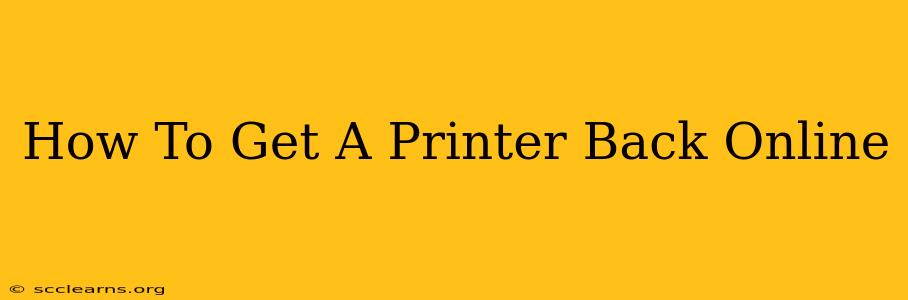Is your printer offline? Don't panic! This comprehensive guide will walk you through troubleshooting common issues and getting your printer back online quickly. Whether it's a wired or wireless connection, we've got you covered.
Identifying the Problem: Why is My Printer Offline?
Before diving into solutions, let's pinpoint the cause of your printer's offline status. Several factors can contribute to this frustrating issue:
- Connectivity Issues: This is the most common culprit. Problems with your Wi-Fi network, Ethernet cable, or printer's network settings can all lead to an offline status.
- Driver Problems: Outdated, corrupted, or missing printer drivers can prevent your computer from communicating with the printer.
- Power Problems: A simple power outage or a faulty power cord can disconnect your printer.
- Software Glitches: Sometimes, a software conflict or a bug in your operating system can cause the printer to appear offline.
- Incorrect Settings: Incorrectly configured printer settings, such as IP address or network name, can also disrupt connectivity.
Troubleshooting Steps: Getting Your Printer Back Online
Let's tackle these potential problems systematically:
1. Check the Obvious: Power and Connections
- Power Cycle Your Printer: The simplest solution is often the most effective. Unplug your printer from the power outlet, wait 30 seconds, and plug it back in. This can resolve temporary software glitches.
- Examine Cables: For wired printers, inspect your Ethernet cable for any damage or loose connections. Ensure both ends are securely plugged into your printer and your router or computer.
- Check Wi-Fi Connection: For wireless printers, verify that your printer is correctly connected to your Wi-Fi network. The Wi-Fi light on your printer should be illuminated.
2. Restart Your Computer and Router
Sometimes, restarting your computer and router can resolve network conflicts that prevent your printer from connecting. This clears temporary data and refreshes network settings.
3. Update or Reinstall Printer Drivers
Outdated or corrupted drivers are a frequent cause of printer connectivity issues.
- Check for Updates: Go to your printer manufacturer's website and download the latest drivers for your operating system.
- Reinstall Drivers: If updating doesn't work, uninstall the current driver and then reinstall it from the manufacturer's website. This ensures a clean installation.
4. Verify Printer Settings
Incorrect network settings can prevent your printer from connecting.
- IP Address: Check your printer's IP address and ensure it's within the range of your router's DHCP settings.
- Network Name (SSID) and Password: Double-check that your printer is connected to the correct Wi-Fi network and using the correct password.
5. Check Your Firewall and Antivirus Software
Your firewall or antivirus software might be blocking communication between your computer and printer. Temporarily disable them to see if this is the cause. Remember to re-enable them afterward.
6. Use the Printer's Built-in Troubleshooting Tools
Many printers have built-in diagnostic tools that can help identify and fix connectivity problems. Consult your printer's manual for instructions on accessing these tools.
7. Contact Your Printer Manufacturer's Support
If none of the above steps resolve the issue, contact your printer manufacturer's support team. They can provide more specific troubleshooting assistance or diagnose more complex hardware or firmware problems.
Preventing Future Offline Issues
- Regular Driver Updates: Stay current with the latest printer drivers to avoid compatibility issues.
- Stable Network Connection: Maintain a strong and stable Wi-Fi signal to ensure consistent printer connectivity.
- Power Protection: Consider using a surge protector to protect your printer from power surges.
By following these troubleshooting steps, you should be able to get your printer back online and printing again in no time. Remember to check the obvious first, and don't hesitate to seek professional help if needed!