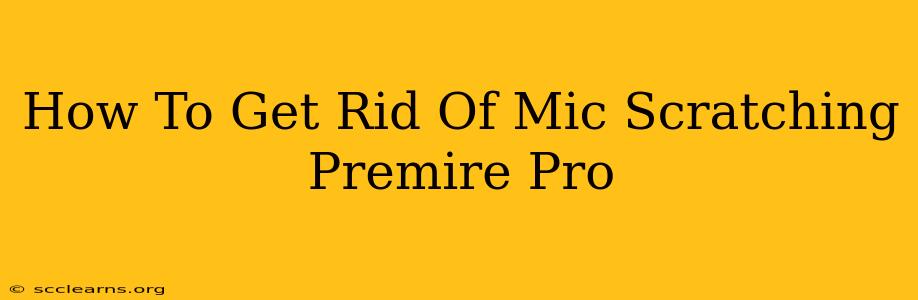Dealing with annoying mic scratching in your Premiere Pro projects? Don't worry, you're not alone! Many audio editors face this frustrating issue. This guide will walk you through several effective methods to eliminate or significantly reduce those pesky scratches, helping you achieve a polished and professional-sounding final product.
Identifying the Source of the Scratching
Before jumping into solutions, it's crucial to understand why you're hearing scratching. This helps you choose the most effective approach. Common causes include:
- Poor Microphone Quality: A low-quality microphone is more prone to picking up unwanted noise, including scratches.
- Cable Issues: Damaged or poorly connected cables can introduce static and scratching sounds.
- Handling Noise: Touching the microphone during recording can create friction and unwanted noises.
- Environmental Noise: External sounds, such as clothing rubbing against a microphone, can be mistaken for scratches.
- Digital Artifacts: Sometimes, the scratching is an artifact of the recording process itself, appearing during conversion or digital manipulation.
Techniques to Eliminate Mic Scratching in Premiere Pro
Now, let's dive into the practical solutions:
1. Noise Reduction Effects in Premiere Pro
Premiere Pro offers built-in noise reduction tools that can work wonders. Here's how to use them effectively:
- Locate the Scratching: Pinpoint the sections of your audio track containing the scratching noise.
- Select the Audio: Highlight the affected portion of your audio clip.
- Apply Noise Reduction: Go to Effects > Audio Effects > Noise Reduction.
- Adjust Settings: Experiment with the "Noise Reduction Amount" and "Frequency Smoothing" sliders. Start with subtle adjustments and gradually increase until you achieve satisfactory results. Listen carefully to prevent unintended audio quality loss.
- Use the "Learn" Function: The "Learn" button helps the software identify the noise profile more accurately. Play a section with only noise and click learn.
Pro Tip: For optimal results, it's usually best to work with a separate audio track for your noise reduction. This will preserve the original audio and give you better control.
2. Spectral Editing for Targeted Removal
For more precise control, utilize Premiere Pro's spectral editing capabilities:
- Open the Audio Waveform: Make sure your audio waveform is visible.
- Switch to Spectrogram View: Some versions of Premiere Pro offer this; if not, consider using a dedicated audio editor for this task.
- Identify the Frequency: The scratching sound often resides in a specific frequency range. Visualize the scratch on the spectrogram.
- Reduce the Frequency: Use spectral editing tools to carefully reduce the amplitude of the offending frequencies. Be mindful of affecting surrounding frequencies in the process.
3. Utilizing Third-Party Plugins
There are numerous third-party audio plugins specifically designed for noise reduction and restoration. Some popular choices include:
- iZotope RX: Known for its advanced noise reduction capabilities.
- Waves plugins: Offers a variety of noise reduction tools with varying levels of sophistication.
These plugins often provide more sophisticated algorithms and control over the noise reduction process than Premiere Pro's built-in tools.
4. Prevention is Key: Best Practices for Recording
The best way to deal with microphone scratching is to prevent it from happening in the first place!
- Use a High-Quality Microphone: Invest in a good microphone that minimizes noise pickup.
- Handle with Care: Avoid touching the microphone while recording. Use a microphone shock mount to isolate it from vibrations.
- Check Your Cables: Ensure all cables are properly connected and in good condition.
- Minimize Background Noise: Record in a quiet environment.
Conclusion
Getting rid of mic scratching in Premiere Pro requires a multi-faceted approach. By combining the techniques outlined above – utilizing Premiere Pro's built-in tools, leveraging third-party plugins, and implementing better recording practices – you can significantly improve your audio quality and achieve professional results. Remember to always listen critically throughout the process to avoid unintended consequences.