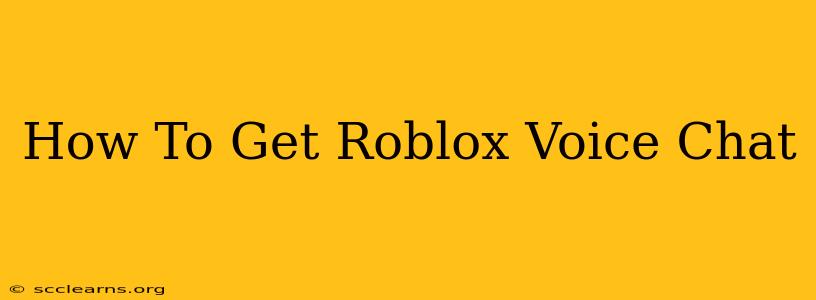Roblox, the wildly popular online gaming platform, has made significant strides in enhancing its communication features. While voice chat wasn't always readily available, it's now a key part of the experience for many players. This guide will walk you through everything you need to know about accessing and utilizing Roblox voice chat.
Understanding Roblox Voice Chat Requirements
Before diving into the how-to, it's important to understand the prerequisites for using voice chat on Roblox. These vary depending on your age and the game you're playing.
Age Restrictions: A Key Factor
Roblox voice chat has age restrictions. This is a crucial point. To use voice chat, you generally need to be 13 years or older. This is a safety measure implemented to protect younger players. If you are under 13, you will not have access to voice chat features.
Parental Consent and Account Settings: Even if you are 13 or older, your Roblox account might have voice chat disabled. Ensure you have parental consent (if applicable) and that voice chat is enabled in your account settings. You can usually find these settings in your Roblox profile under privacy or security.
Game-Specific Voice Chat
Not all Roblox experiences offer voice chat. Individual game developers decide whether or not to enable voice chat within their creations. If you're unable to find a voice chat option in a game, it's likely the developer hasn't integrated it. Check the game's description or settings for more information.
Enabling and Using Roblox Voice Chat: Step-by-Step Instructions
Once you've confirmed you meet the age requirements and the game supports voice chat, here's how to enable and use it:
-
Update Roblox: Make sure you have the latest version of the Roblox client installed. Outdated versions may lack the necessary features or have compatibility issues.
-
Launch Roblox and Join a Game: Start the Roblox application and join a game that supports voice chat.
-
Locate the Voice Chat Icon: The voice chat icon varies slightly depending on the game, but it often looks like a microphone or speech bubble. Look for it near the chat window or within the game's interface.
-
Enable Voice Chat: Click on the voice chat icon to enable it. You might be prompted to configure your microphone and audio settings. This is important to ensure your voice is clear and other players can hear you.
-
Test Your Microphone: Before jumping into a conversation, it's a good idea to test your microphone. Many games allow you to do a quick mic check.
-
Respect Other Players: Remember that voice chat is a privilege. Use it responsibly and respectfully. Follow the Roblox community guidelines and refrain from inappropriate behavior.
Troubleshooting Common Roblox Voice Chat Issues
If you're experiencing problems with Roblox voice chat, consider these troubleshooting steps:
- Check Your Microphone Settings: Ensure your microphone is correctly selected and configured within your operating system's sound settings, as well as within the Roblox settings.
- Update Your Drivers: Outdated audio drivers can cause issues. Visit your sound card manufacturer's website to download and install the latest drivers.
- Check Your Internet Connection: A poor internet connection can disrupt voice chat. Ensure you have a stable internet connection with sufficient bandwidth.
- Restart Your Computer: A simple restart can often resolve temporary software glitches.
- Check for Roblox Server Issues: Sometimes, problems with Roblox's servers can affect voice chat functionality. Check the Roblox status page to see if there are any reported outages or issues.
By following these steps and troubleshooting tips, you should be well on your way to enjoying clear and reliable voice chat in your favorite Roblox games. Remember, responsible communication is key to a positive gaming experience for everyone.