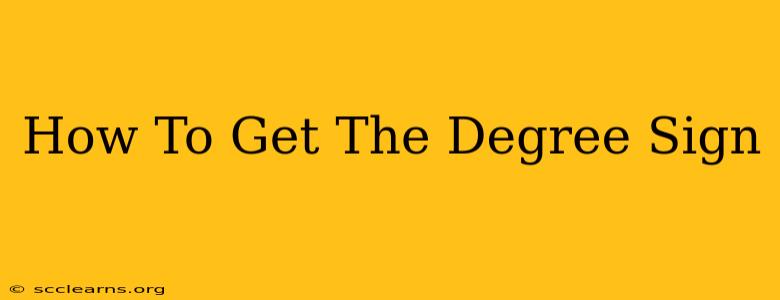Getting the degree symbol (°) might seem simple, but the method varies depending on your operating system and application. This comprehensive guide will walk you through the process for various platforms and scenarios, ensuring you can effortlessly add this crucial symbol to your documents, websites, and more.
Understanding the Degree Symbol's Importance
The degree symbol (°) is essential in numerous contexts, primarily for representing:
- Temperature: Expressing Celsius (°C) and Fahrenheit (°F) measurements.
- Angles: Indicating angles in geometry, trigonometry, and other mathematical disciplines.
- Latitude and Longitude: Precisely locating geographical coordinates.
- Other Measurements: Representing various units like arc degrees, etc.
Mastering the insertion of this symbol ensures accuracy and clarity in your communication, whether it's a scientific report, a casual email, or a website update.
Method 1: Using Keyboard Shortcuts
This is often the fastest and most convenient method. However, the specific shortcut varies based on your operating system.
Windows:
The most common method on Windows is using the Alt code. Hold down the Alt key and type 0176 on the numeric keypad (not the numbers above the letters). Release the Alt key, and the degree symbol (°) will appear. Make sure Num Lock is enabled.
macOS:
macOS utilizes a different approach. Press and hold the Option key, then press 8. This will instantly insert the degree symbol.
Linux:
Similar to macOS, Linux distributions often use a combination of keys. Check your keyboard layout and try combinations involving the AltGr key (often found on the right side of the spacebar) along with other modifier keys. The exact combination varies widely based on distribution and configuration. Consult your specific Linux distribution's documentation for instructions.
Method 2: Using Character Map (Windows)
If keyboard shortcuts aren't working, or you're unsure of the correct sequence, the Character Map utility in Windows is your backup plan.
- Open Character Map: Search for "Character Map" in the Windows search bar.
- Find the Degree Symbol: Browse through the characters or use the search function to find the "Degree Symbol" (it might be listed as "degree sign" or a similar term).
- Select and Copy: Select the degree symbol and click "Select." Then, click "Copy."
- Paste: Paste the symbol into your desired document or application.
Method 3: Using Insert Symbol (Various Applications)
Many word processors, spreadsheets, and presentation software (like Microsoft Word, Google Docs, LibreOffice Writer, etc.) offer a dedicated "Insert Symbol" feature.
- Locate "Insert Symbol": The exact location of this function varies, but it's usually found under an "Insert" menu or a similar option.
- Browse Symbols: Browse through the available symbols until you find the degree symbol.
- Insert: Select the symbol and click "Insert."
Method 4: Using Copy and Paste from Online Sources
In a pinch, you can simply copy the degree symbol (°) from this webpage or another online source and paste it into your document. While convenient, this isn't the most reliable method as it relies on external resources.
Troubleshooting
If you're still struggling to get the degree symbol, consider the following:
- Keyboard Layout: Double-check that your keyboard is set to the correct layout. Incorrect settings can interfere with special character input.
- Num Lock: Ensure that Num Lock is enabled on Windows when using Alt codes.
- Application Compatibility: Certain older applications might have limited character support. Consider upgrading or using an alternative application if necessary.
- Font Selection: The selected font must support the degree symbol.
By following these methods, you'll be able to effortlessly add the degree symbol to your work, increasing its clarity and professionalism. Remember to choose the method that best suits your operating system and application, making your workflow efficient and accurate.