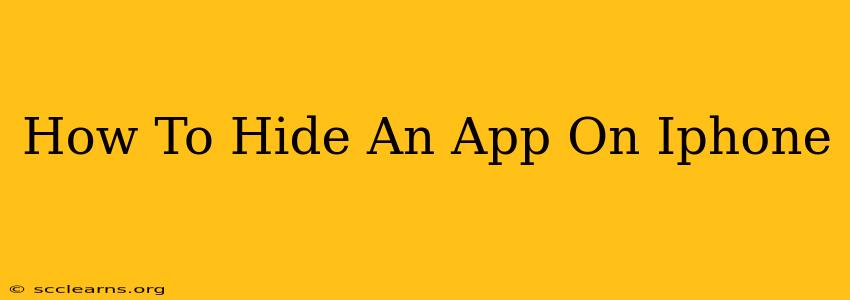Want to keep some apps private on your iPhone? You're not alone! Many people want to declutter their home screen or simply keep certain apps out of sight. This guide will walk you through several methods to effectively hide apps on your iPhone, catering to different levels of privacy needs.
Method 1: Removing Apps from Your Home Screen (Easy Hiding)
This is the simplest way to "hide" an app. It doesn't truly delete the app, but it removes it from your easily accessible home screen.
Steps:
- Locate the app: Find the app you wish to hide on your home screen.
- Press and hold: Press and hold the app icon until the apps start jiggling.
- Remove from home screen: Tap the small "x" that appears in the corner of the app icon.
- Confirm removal: Tap "Remove" in the pop-up box.
Important Note: This only removes the app from your home screen. The app remains installed on your iPhone and can be easily accessed through the App Library (explained below).
Method 2: Utilizing the App Library (Organized Hiding)
Apple's App Library automatically organizes your apps into categories. While not technically "hidden," this method neatly organizes your apps, making less frequently used apps less visible on your home screen.
How to Access the App Library:
Simply swipe all the way to the rightmost page of your home screen. All your apps will be categorized here. While not hidden, this significantly reduces clutter on your primary home screen.
Method 3: Using Folders (Grouped Hiding)
Grouping similar apps into folders is an excellent way to declutter and keep certain apps less prominent.
Steps:
- Press and hold: Press and hold an app icon until the apps start jiggling.
- Drag and drop: Drag one app on top of another to create a folder.
- Name your folder: You can rename the folder to something descriptive or generic.
Method 4: The "Secret" Folder Technique (Advanced Hiding)
This method combines the folder technique with a little discretion. Create a folder with a generic name (like "Utilities" or "Tools") and place the apps you want to hide inside. This method requires a bit of deception and relies on no one looking closely at your apps.
Method 5: Using Third-Party Apps (For Enhanced Privacy)
While Apple doesn't offer a built-in app hiding feature, some third-party apps claim to offer enhanced app hiding capabilities. However, be cautious when using third-party apps, as they may require access to your personal data. Always research thoroughly before installing any third-party app that promises app hiding functionality. Using such apps is often more complex and may impact your iPhone's performance.
Choosing the Right Method for You
The best method for hiding your apps depends on your privacy needs and comfort level. For simple decluttering, removing apps from the home screen or using the App Library is sufficient. For a higher degree of privacy, the "Secret Folder" technique or even a dedicated privacy folder within the App Library might be more appropriate. Remember to always be cautious when using third-party apps.
Frequently Asked Questions (FAQs)
Q: Will hiding an app delete its data?
A: No, hiding an app using the built-in iOS methods will not delete its data. The app will still be installed on your device, and all its data will remain intact.
Q: Can I hide pre-installed apps?
A: You can typically remove some pre-installed apps from your home screen, but you may not be able to completely delete them.
Q: What if I forget where I hid an app?
A: If you removed the app from the home screen, use the search function in your App Library. If you put it in a folder, carefully review the names of your folders.
By utilizing these methods, you can effectively manage your iPhone's home screen and keep your apps organized and private. Remember to choose the method that best fits your needs and always prioritize security when using third-party apps.