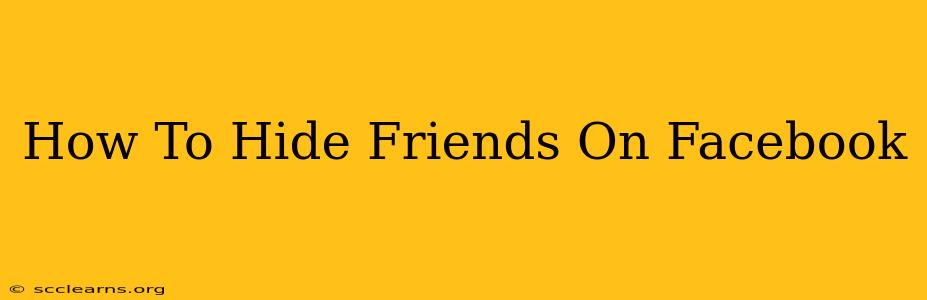Facebook is a powerful tool for connecting with friends and family, but sometimes you might want a little more privacy. Maybe you've decluttered your friend list and want to keep some connections private, or perhaps you simply want to manage your online presence more effectively. Whatever your reason, knowing how to hide friends on Facebook is a valuable skill. This comprehensive guide will show you exactly how to do it, ensuring your privacy settings reflect your preferences.
Understanding Facebook's Privacy Settings
Before diving into how to hide friends, it's crucial to understand Facebook's privacy settings. These settings control who can see your posts, photos, and other information. While you can't completely "hide" friends in the sense that they'll disappear from your profile entirely, you can control who sees your friend list.
Key Privacy Settings to Consider:
- Who can see your friend list? This setting directly impacts who can see the list of people you're friends with.
- Who can see your posts? This setting controls the visibility of your updates, but it doesn't directly impact your friend list's visibility.
- Tagging: Be mindful of who is tagging you in posts. Tags can sometimes reveal your connections indirectly.
Methods to Control Friend List Visibility
There's no single "hide friends" button, but here are the best ways to manage the visibility of your Facebook friend list:
1. Adjusting Your Friend List Privacy Setting:
This is the most straightforward approach. Here's how to do it:
- Log in to Facebook: Access your Facebook account.
- Go to Settings & Privacy: Locate this option in the menu (usually in the top right corner).
- Click on "Settings": Select the "Settings" option from the dropdown menu.
- Navigate to Privacy Settings: Find the "Privacy Shortcuts" section and click on "How your timeline and tagging work". Alternatively, search for "Privacy" settings.
- Find "Who can see your friend list?": Look for this setting.
- Change the Setting: Adjust the setting to "Only Me," "Friends," or "Friends of Friends." Choosing "Only Me" provides the most privacy.
Important Note: Even with this setting on "Only Me," your friends can still see you on their friend lists. This setting only controls the visibility of your friend list to others.
2. Managing Your Friend Requests Carefully:
While not directly hiding friends, carefully managing your friend requests helps keep your friend list more tailored to your preferences. Only accept requests from people you know and trust. This helps prevent unwanted connections that you might want to keep off your profile.
3. Reviewing Existing Friends:
Regularly review your friend list. If there are people you no longer wish to be connected to, you can always unfriend them. This is a more direct approach to managing who is visible on your profile.
Beyond Hiding Friends: Protecting Your Privacy
While controlling your friend list visibility is important, it's only one piece of the privacy puzzle. Consider these additional steps to bolster your Facebook privacy:
- Review all your privacy settings regularly. Facebook updates its features frequently, so staying informed about your privacy controls is crucial.
- Be mindful of what you share. Only post content you are comfortable with being publicly visible.
- Use strong passwords and enable two-factor authentication. This protects your account from unauthorized access.
By following these steps, you can effectively manage the visibility of your Facebook friends and maintain a level of privacy that aligns with your preferences. Remember, staying proactive about your online privacy is crucial in today's digital world.