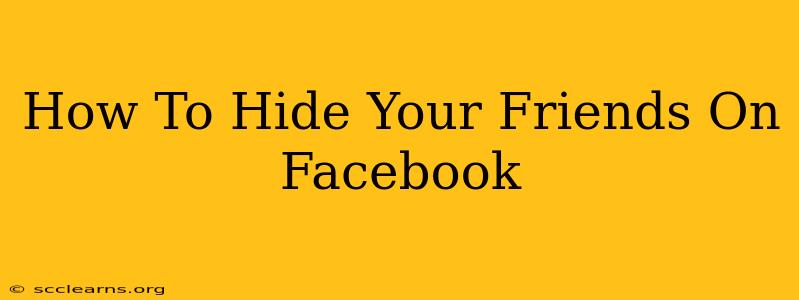Are you tired of seeing certain friends' posts dominating your Facebook feed? Or maybe you just want to curate your online presence a little more carefully. Whatever your reason, knowing how to hide your friends on Facebook is a valuable skill. This comprehensive guide will walk you through several methods, ensuring you regain control of your Facebook experience.
Understanding Facebook's Privacy Settings
Before diving into the specific steps, it's crucial to understand that "hiding" friends on Facebook doesn't mean deleting them. It simply alters what they see on your profile and what you see in your News Feed. Facebook offers granular control over your privacy, allowing you to tailor your experience to your preferences.
Key Privacy Settings to Consider:
- Who can see my posts?: This setting governs the visibility of your future posts. You can choose between "Public," "Friends," "Friends except..." , "Only me," or a custom list of friends.
- Who can see my past posts?: This allows you to adjust the visibility of posts you've already shared. You'll have the same options as above.
- Who can see my friends list?: This controls whether or not other users can see your complete list of friends. You can choose "Friends," "Only me," or "Custom."
Methods to Hide Friends on Facebook
There isn't a single "hide friend" button, but several strategies achieve similar results:
1. Using the "Friends Except..." Option:
This is the most straightforward approach to selectively control who sees your posts.
- Go to your Facebook profile: Click on your name at the top of the Facebook page.
- Access your privacy settings: Click on the three horizontal lines (menu icon) in the top right corner, then select "Settings & Privacy," and then "Settings."
- Navigate to "Privacy Shortcuts": In the left-hand menu, find "Privacy Shortcuts."
- Adjust "Who can see my future posts?": Select "Friends except..." You'll now have the option to select specific friends who won't see your posts.
- Review your past posts: Remember to also adjust "Who can see my past posts?" to ensure consistency.
Important Note: This method doesn't hide their posts from your News Feed; it only limits the visibility of your posts.
2. Unfollowing Friends:
Unfollowing a friend means you'll no longer see their posts in your News Feed, but they won't be notified and will still see your posts unless you've restricted visibility using the method above.
- Locate the friend's profile: Find the friend you want to unfollow.
- Look for the "Following" button: It's usually located near the cover photo.
- Click "Following": This will change to "Follow" indicating you've unfollowed them.
3. Creating a Close Friends List:
This allows you to share posts exclusively with a select group of trusted friends.
- Access your Close Friends list settings: Go to "Settings & Privacy" -> "Settings" -> "Privacy Shortcuts." Then, select "Close Friends"
- Create a list: Add your close friends to this list.
- Share posts only with your Close Friends list: When posting, select "Close Friends" from the audience selector.
4. Managing Your News Feed:
While not directly hiding friends, you can manipulate your News Feed to prioritize content from those you want to see.
- Utilize the "See First" option: Go to a friend's profile and look for the following option to prioritize their posts.
- Unfollow less desirable content: Use the "unfollow" option described above to remove people whose posts you don't want to see.
Beyond Hiding Friends: Protecting Your Privacy
Hiding friends is just one aspect of maintaining your Facebook privacy. Regularly review your other privacy settings, including those related to photos, location, and app permissions, to ensure your online safety and security.
Conclusion:
Taking control of your Facebook experience is easy with a little understanding of its privacy settings. By utilizing the methods outlined above, you can selectively manage who sees your content and what you see in your News Feed, creating a more personalized and enjoyable Facebook experience. Remember to revisit your settings periodically to maintain your desired level of privacy.