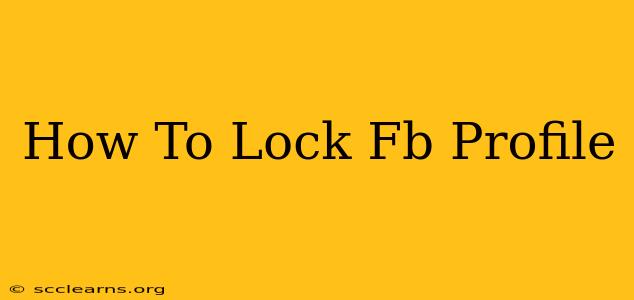Facebook, while a powerful tool for connecting with friends and family, also presents privacy concerns. Many users want to control who sees their posts and information. This comprehensive guide will walk you through the steps to lock down your Facebook profile, maximizing your privacy settings.
Understanding Facebook's Privacy Controls
Before diving into the specifics, it's crucial to understand that Facebook's privacy settings are multifaceted. They allow you to control various aspects of your profile, including:
- Who can see your posts: You can choose to share posts with only friends, friends of friends, or a specific list of people.
- Who can contact you: You can restrict who can send you messages, friend requests, or tag you in posts.
- Who can see your profile information: Control who sees details like your birthday, work history, and relationship status.
- Who can see your photos and videos: Manage the visibility of your media content.
Step-by-Step Guide to Locking Down Your Facebook Profile
While there's no single "lock" button, these steps will significantly enhance your profile's privacy:
1. Review Your Basic Privacy Settings
Navigate to your Facebook profile and click on "Settings & Privacy" (usually found in the dropdown menu in the top right corner). Then select "Settings."
Here's what to adjust:
- Profile Privacy: This section controls who can see your basic profile information. Choose "Friends" or "Only Me" for maximum privacy.
- Post Privacy: This dictates who can see your future posts. Again, "Friends" is a good starting point.
- Who can send me friend requests: Restrict this to "Friends of Friends" or "Everyone" depending on your comfort level.
2. Manage Your Friend List
Regularly review your friend list. Remove anyone you don't know or trust. A smaller, more curated friend list enhances your privacy.
3. Control Tagging
Go to "Settings & Privacy" -> "Settings" -> "Timeline and Tagging." Here you can:
- Review tags: Approve or remove tags before they appear on your timeline.
- Who can post on your timeline?: Restrict this to "Friends" or "Only Me."
4. Manage App Access
Facebook apps often request access to your information. Regularly review and revoke access to apps you no longer use. Find this in "Settings & Privacy" -> "Settings" -> "Apps and Websites."
5. Use Facebook's Privacy Checkup
Facebook periodically offers a "Privacy Checkup." This guided process helps you quickly review and adjust many privacy settings simultaneously. Actively participate in these checkups.
6. Be Mindful of What You Share
Beyond settings, remember that what you post publicly remains visible even with strong privacy settings. Be cautious about sharing sensitive personal information.
Additional Tips for Enhanced Privacy
- Use strong passwords and two-factor authentication: This adds another layer of security to your account.
- Be wary of phishing scams: Never click on suspicious links or provide your login information to unverified sources.
- Keep your software updated: Regularly update your operating system and apps to ensure you have the latest security patches.
By meticulously following these steps, you can effectively lock down your Facebook profile, significantly improving your online privacy and security. Remember, regularly reviewing and updating your settings is essential to maintain optimal protection.