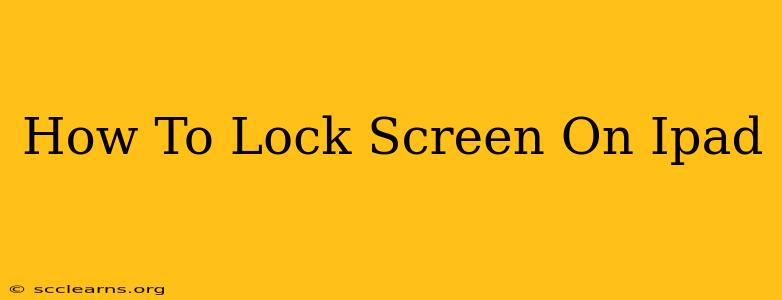Locking your iPad screen is crucial for security and battery life. It prevents unauthorized access to your apps, photos, and personal data, and it also helps conserve power when your device isn't in use. This guide will show you several ways to lock your iPad screen quickly and easily.
Methods to Lock Your iPad Screen
There are several simple ways to lock your iPad screen, catering to different preferences and situations:
1. Using the Side Button (Sleep/Wake Button):
This is the most common and straightforward method. Simply press the side button (located on the right-hand side of your iPad) once. Your screen will immediately turn off, locking your device. This is the quickest and most efficient method for everyday use.
2. Using the Power Button (for older iPads):
Older iPad models may have a top button instead of a side button. The function remains the same; pressing the top power button once will lock your iPad screen.
3. Enabling Automatic Lock:
To ensure your iPad locks automatically after a period of inactivity, adjust the Auto-Lock setting. This is a vital security measure that safeguards your data. Here's how:
- Go to Settings > Display & Brightness.
- Under Auto-Lock, choose how long you want your iPad to wait before automatically locking the screen. Options typically range from 30 seconds to never. We strongly recommend setting a shorter time limit (like 30 seconds or 1 minute) for optimal security.
4. Using AssistiveTouch (Accessibility Feature):
If you have difficulty reaching the side button, AssistiveTouch provides an alternative.
- Go to Settings > Accessibility > Touch > AssistiveTouch.
- Turn AssistiveTouch ON. A small virtual button will appear on your screen.
- Tap the AssistiveTouch button, then select Device, and finally Lock Screen.
Troubleshooting: My iPad Screen Won't Lock
If your iPad screen isn't locking as expected, try these troubleshooting steps:
- Check Auto-Lock Settings: Make sure Auto-Lock is enabled and set to a reasonable time limit.
- Restart Your iPad: A simple restart often resolves minor software glitches.
- Update Your iPad's Software: Ensure your iPad is running the latest iOS version. Updates often include bug fixes and performance improvements.
- Check for Hardware Issues: If the problem persists, your side/top button might be malfunctioning. Consider contacting Apple Support or visiting an authorized service provider.
Why Locking Your iPad is Important
Locking your iPad screen is essential for:
- Security: Prevents unauthorized access to your personal data and apps.
- Privacy: Protects your sensitive information from prying eyes.
- Battery Life: Conserves battery power by turning off the display when not in use.
By following these simple steps, you can effectively lock your iPad screen, ensuring both security and efficiency. Remember to regularly check your Auto-Lock settings and address any issues promptly to maintain optimal device protection.