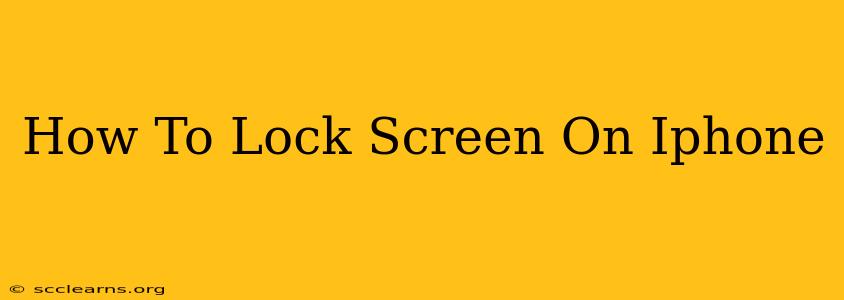Locking your iPhone screen is crucial for security and privacy. It prevents unauthorized access to your apps, photos, messages, and other sensitive data. Fortunately, locking your iPhone is quick and easy, and this guide will show you several ways to do it.
The Quickest Way: The Side Button
The simplest method to lock your iPhone screen is by pressing the side button (or the top button on older models). This button is located on the right side of your iPhone. A single press will put your iPhone to sleep and lock the screen. This is the most common and recommended method.
Using AssistiveTouch (For Accessibility Needs)
If you have difficulty pressing the side button, or if you’re using AssistiveTouch for accessibility reasons, you can also lock your screen through this feature.
- Enable AssistiveTouch: Go to Settings > Accessibility > Touch > AssistiveTouch and turn it on. A small, virtual button will appear on your screen.
- Lock the Screen: Tap the AssistiveTouch button, then tap Device > Lock Screen.
Auto-Lock Settings: Customize Your iPhone's Security
Your iPhone has an auto-lock feature that automatically locks your screen after a certain period of inactivity. You can adjust this setting to suit your preferences:
- Access Auto-Lock Settings: Go to Settings > Display & Brightness > Auto-Lock.
- Choose Your Time: Select the time period after which you want your screen to automatically lock. Options range from 30 seconds to 5 minutes, or "Never". We recommend setting a relatively short auto-lock time for optimal security.
Troubleshooting: My iPhone Screen Won't Lock
If you're experiencing issues with your iPhone screen not locking, try these troubleshooting steps:
- Restart your iPhone: A simple restart often resolves minor software glitches.
- Check for software updates: Ensure your iPhone is running the latest iOS version. Updates often include bug fixes and security improvements.
- Check Accessibility Settings: Make sure you haven't accidentally enabled any accessibility features that might interfere with the lock screen.
- Contact Apple Support: If the problem persists, contact Apple support for further assistance.
Beyond Locking: Enhancing iPhone Security
Locking your screen is a fundamental step in protecting your data, but consider these additional security measures:
- Enable a Passcode or Face ID/Touch ID: This adds an extra layer of security, preventing access even if someone manages to unlock your screen.
- Regularly Update Your Software: Keeping your iOS updated is crucial for patching security vulnerabilities.
- Be Mindful of Phishing Attempts: Be cautious of suspicious links and emails that could compromise your device.
By following these simple steps, you can ensure your iPhone remains securely locked, protecting your valuable data and maintaining your privacy. Remember to choose a method that’s convenient for you and prioritize regular security updates!