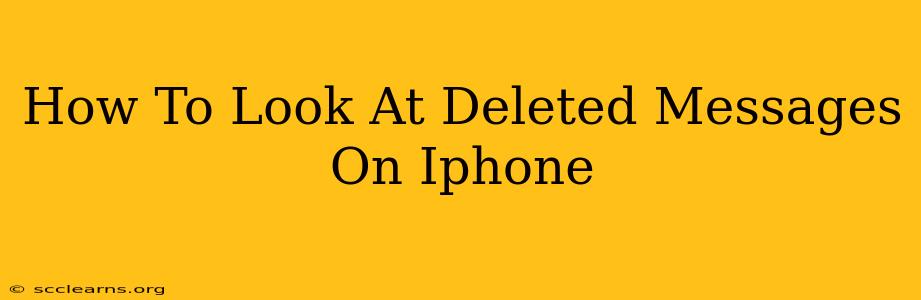Losing important messages on your iPhone can be frustrating. Whether accidentally deleted or lost due to a software glitch, the desire to recover those conversations is completely understandable. While there's no guaranteed way to retrieve every deleted message, several methods can significantly increase your chances of recovering them. This guide will walk you through the most effective techniques.
Understanding iPhone Message Deletion
Before diving into recovery methods, it's crucial to understand how message deletion works on iPhones. When you delete a message, it's not immediately erased from your device's storage. Instead, it's moved to a temporary holding area. This "holding area" is where recovery methods can target. However, the longer you wait, the higher the chance the system will permanently overwrite the deleted data. Time is of the essence!
Methods to Recover Deleted iPhone Messages
Here are several methods you can try to recover those lost messages:
1. Check Recently Deleted Messages
This is the simplest method and often yields results. iMessage and SMS messages deleted from your iPhone are moved to a "Recently Deleted" folder within the Messages app.
- How to find it: Open the Messages app. Go to the "Recently Deleted" folder located in the bottom left. Your deleted messages should appear here for 30 days before being permanently deleted. You can recover individual messages or the entire conversation.
2. Utilize iCloud Backup
If you regularly back up your iPhone to iCloud, retrieving deleted messages becomes much easier. This backup contains a snapshot of your device's data at the time of the backup.
- Important Considerations: Ensure you had a backup created before the messages were deleted. Restoring from a backup will overwrite your current data, so only proceed if you're comfortable with this. You'll need to erase your current iPhone data and restore it from the backup.
3. Leverage iTunes/Finder Backups (For Older iOS Versions)
For older iOS devices or those who prefer using a computer for backups, iTunes (for older macOS versions) or Finder (for newer macOS versions) backups offer a similar recovery method to iCloud. The process is similar to restoring from an iCloud backup.
- Crucial Step: Again, a backup prior to the message deletion is necessary. This restoration process also erases current data on the iPhone.
4. Employ Third-Party Data Recovery Software
Numerous third-party data recovery applications are available for iOS devices. These tools often scan your iPhone's storage for deleted files, including messages.
- Caution: Research carefully before choosing software. Ensure it's reputable and compatible with your iOS version. Some might be free for basic scans but require a paid license for full recovery.
Preventing Future Message Loss
While recovering deleted messages is possible, preventing their loss is far better. Here's how:
- Regular Backups: Implement a regular backup schedule to iCloud or your computer. This creates a safety net for your data.
- Disable Auto-Delete: Check your Messages settings to make sure messages aren't automatically deleted after a specific period.
- Save Important Conversations: For truly critical conversations, consider taking screenshots or saving them to a document.
Conclusion
Recovering deleted messages on your iPhone requires a timely response and the right approach. Starting with the simplest method (checking the "Recently Deleted" folder) and progressing through the options outlined above gives you the best chance of success. Remember, prevention is always better than cure, so establish a reliable backup routine to safeguard your valuable data.