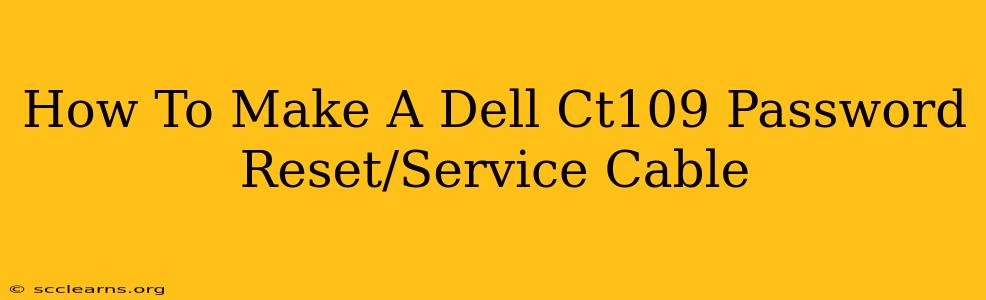Losing access to your Dell laptop due to a forgotten password can be incredibly frustrating. Fortunately, for many older Dell models, a simple hardware solution exists: creating a password reset/service cable, specifically for the Dell CT109 (and similar) jumpers. This guide will walk you through the process of building this cable, providing a cost-effective alternative to professional data recovery services.
Understanding the Dell CT109 Jumper and its Purpose
The CT109 jumper (or a similar jumper depending on your Dell model) is a small connector on the motherboard that, when shorted, allows for a BIOS password reset. It's crucial to identify the correct jumper on your motherboard before proceeding. Incorrect manipulation can damage your system. Refer to your laptop's service manual for precise jumper location and identification. Do not attempt this without first consulting your service manual.
Identifying the Correct Jumper:
- Locate your service manual: Search online for "[Your Dell Laptop Model] Service Manual" to find a PDF version.
- Find the Jumper section: The manual will usually have a schematic diagram showing the location of all jumpers on the motherboard.
- Identify the CT109 (or similar) jumper: Look for a jumper labeled CT109 or similar that relates to the BIOS password. Take note of the pin configuration. This is critical for building your cable correctly.
Materials Needed to Make Your Dell CT109 Password Reset Cable
To build your cable, you'll need minimal materials:
- A short length of wire: Approximately 6 inches (15cm) of stranded wire is sufficient. A solid core wire can work, but stranded wire is preferred for its flexibility.
- Two alligator clips: These will connect the wire to the jumper pins. Ensure the clips are of good quality and can grip securely.
- Optional: Shrink tubing: This helps insulate the connections and protect against shorts.
Building the Dell CT109 Password Reset Cable: A Step-by-Step Guide
- Prepare the wire: Strip both ends of the wire to expose approximately ¼ inch (0.6 cm) of bare copper. Be careful not to nick the wire during stripping.
- Attach the alligator clips: Securely attach an alligator clip to each end of the stripped wire.
- (Optional) Insulate with shrink tubing: If using shrink tubing, slide a piece over each wire end before attaching the alligator clips. After the clips are attached, heat the tubing to shrink and insulate the connections.
Using the Dell CT109 Password Reset Cable
Disclaimer: Improper use of this cable may damage your system. Proceed with caution and at your own risk.
- Power off your laptop: Completely disconnect the power adapter and remove the battery.
- Open the laptop: Consult your service manual to safely open your laptop and access the motherboard.
- Locate the CT109 Jumper: Carefully locate the correct jumper on the motherboard using your service manual.
- Connect the cable: Attach the alligator clips to the corresponding pins of the CT109 jumper, shorting the pins. The service manual will clearly indicate which pins need to be shorted.
- Reconnect power: Reconnect the battery and power adapter.
- Power on: Turn on your laptop. The BIOS should now allow you to reset the password.
- Reset the password: Follow the on-screen prompts to reset your BIOS password.
- Disconnect the cable: Remove the cable after resetting the password.
Important Considerations and Safety Precautions
- Consult your service manual: This is the most crucial step. The information provided here is a general guide, and the exact procedure might vary depending on your Dell model.
- Ground yourself: Before handling any internal components, discharge any static electricity from your body to prevent damage to your laptop.
- Work in a clean and well-lit area: This will help you to avoid mistakes and potential damage.
- Take photos: Before disassembling anything, take photos to help you reassemble the laptop correctly.
- If unsure, seek professional help: If you're not comfortable with this procedure, it's best to consult a professional computer repair technician.
By following these steps carefully, you can create a simple yet effective Dell CT109 password reset cable, regaining access to your laptop without incurring the cost of professional assistance. Remember to always prioritize safety and refer to your service manual throughout the process.