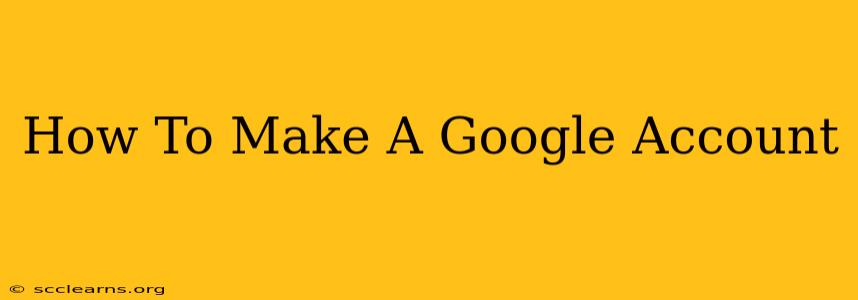Creating a Google account is the gateway to a world of Google services, from Gmail and YouTube to Google Drive and Google Maps. This comprehensive guide will walk you through the process, ensuring you can easily set up your account and start enjoying everything Google has to offer.
Why Create a Google Account?
Before we dive into the how-to, let's quickly cover why you might need a Google account. A Google account provides access to:
- Gmail: A free and powerful email service with robust features.
- YouTube: The world's largest video-sharing platform.
- Google Drive: Cloud storage for your files, accessible from anywhere.
- Google Photos: Unlimited photo and video storage (at a reduced quality).
- Google Maps: Navigation, location services, and street view.
- Android apps: Access to the vast library of Android apps on your smartphone or tablet.
- Google Play Music (now YouTube Music): Streaming music service.
- And much more! Google offers a wide array of apps and services integrated under one account.
Step-by-Step Guide to Creating a Google Account
Creating a Google account is straightforward. Follow these steps:
Step 1: Access the Google Account Creation Page
Go to the Google account creation page in your web browser. You can usually find this by searching "create Google account" on Google.
Step 2: Choose Your Account Type
You'll be given a few choices; typically, you'll select "For myself." If creating an account for a child, select the appropriate option.
Step 3: Provide Your Information
Google will ask for some personal information:
- First and last name: Use your real name.
- Choose a username (email address): Google will suggest options based on your name, or you can create your own. This will be your Gmail address.
- Create a strong password: Make it unique, long, and include a mix of uppercase and lowercase letters, numbers, and symbols. Remember this password!
- Phone number: This is for account recovery and verification.
- Recovery email address (optional): This is a backup email address, useful if you lose access to your primary account.
Step 4: Verify Your Phone Number
Google will send a verification code to your phone. Enter this code to confirm your number.
Step 5: Review and Accept the Terms of Service
Carefully read Google's terms of service and privacy policy before accepting.
Step 6: Your Google Account is Created!
Congratulations! You've successfully created your Google account. You can now access all Google services using your new email address and password.
Tips for Account Security
- Use a strong, unique password: This is crucial for protecting your account.
- Enable two-factor authentication (2FA): This adds an extra layer of security by requiring a code from your phone in addition to your password.
- Regularly review your account activity: Check for any suspicious logins or activity.
- Be cautious of phishing emails: Don't click on links or open attachments from unknown senders.
Troubleshooting Common Issues
If you encounter problems creating your account, try these troubleshooting steps:
- Check your internet connection: Ensure you have a stable internet connection.
- Clear your browser's cache and cookies: Sometimes, browser data can interfere with the signup process.
- Try a different browser: If one browser isn't working, try another.
- Contact Google Support: If you're still having trouble, reach out to Google's customer support for assistance.
By following these steps, you can easily create a Google account and start enjoying the many services it offers. Remember to keep your account secure and protect your personal information!