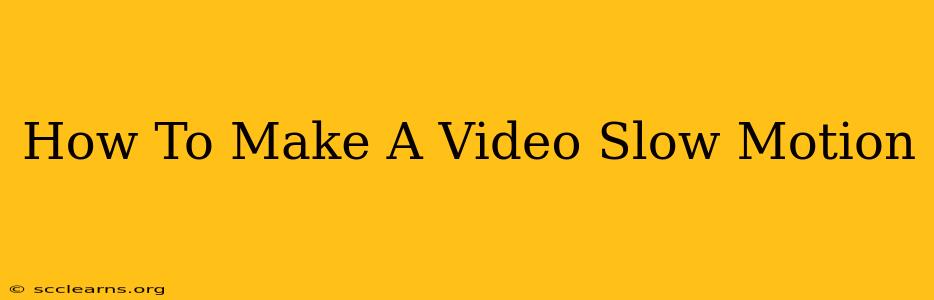Want to add dramatic flair to your videos? Slow motion is your secret weapon! Whether you're capturing a stunning sports moment, a playful pet's antics, or the delicate fall of raindrops, slowing down the action can transform ordinary footage into captivating visuals. This comprehensive guide will walk you through various methods for achieving the perfect slow-motion effect, no matter your skill level or equipment.
Understanding Slow Motion
Before diving into the "how-to," let's understand the basics. Slow motion is achieved by capturing video at a higher frame rate (frames per second, or FPS) than standard playback. Standard video is typically 24, 25, or 30 FPS. The higher the frame rate during recording, the smoother and more detailed the slow-motion effect will be.
Frame Rates and Slow Motion Quality
- Higher FPS = Better Slow Motion: Shooting at 60 FPS, 120 FPS, or even higher allows for significantly smoother and more detailed slow motion. The higher the FPS, the more frames you have to work with when slowing down the footage.
- Standard FPS Limitations: While you can slow down video shot at standard FPS, the result might appear jerky or choppy due to the limited number of frames.
Methods for Creating Slow Motion Video
There are several ways to achieve the desired slow motion effect. The best method depends on your existing equipment and software.
1. Shooting in Slow Motion with Your Camera
Many modern cameras, including smartphones, DSLRs, and professional video cameras, have built-in slow-motion recording capabilities. Look for settings like "slow-motion," "high-speed video," or options to adjust the frame rate. This is the ideal approach, as it captures the slow-motion effect directly during recording.
- Smartphone Slow Motion: Most newer smartphones have dedicated slow-motion modes within their camera apps. Explore your phone's camera settings to discover these options.
- DSLR & Professional Cameras: Check your camera's manual for information on adjusting frame rates and selecting appropriate video settings for slow motion. You might need to shoot in a specific video format (like 1080p or 4K) to access higher frame rates.
2. Slowing Down Footage in Video Editing Software
If your video wasn't shot at a high frame rate, you can still create a slow-motion effect using video editing software. However, the results will be less smooth than footage originally shot at a higher FPS. Popular video editors that offer slow-motion capabilities include:
- Adobe Premiere Pro: A professional-grade editor with powerful slow-motion tools.
- Final Cut Pro: Apple's professional video editing software.
- DaVinci Resolve: A free and powerful video editing suite.
- iMovie: A user-friendly editor for macOS and iOS.
- Filmora: A versatile editor with a range of features for various skill levels.
Steps for Slowing Down Footage in Editing Software (General Instructions):
- Import your video: Import the footage you want to slow down into your chosen software.
- Select the clip: Highlight the portion of the video you want to slow down.
- Adjust the playback speed: Most video editors have a speed adjustment tool. Look for options to reduce the playback speed to your desired level (e.g., 50%, 25%, or even lower).
- Preview and refine: Preview the slow-motion effect and make adjustments to the speed until you achieve the desired result.
3. Using Online Video Editors
Several online video editors allow you to slow down your videos without installing any software. These are convenient for quick edits, but they might have limitations on features and video resolution compared to desktop editors.
Tips for Stunning Slow-Motion Videos
- Good Lighting: Well-lit scenes produce clearer, more detailed slow-motion footage.
- Stable Shooting: Use a tripod or stabilizer to prevent shaky footage, which is amplified in slow motion.
- Experiment with Speed: Don't be afraid to experiment with different slow-motion speeds to find the most impactful effect.
- Audio Considerations: The audio will also be slowed down. You might need to adjust the audio separately or replace it entirely.
Conclusion
Mastering the art of slow-motion video can significantly elevate your filmmaking. Whether you're using a professional camera or a smartphone, the techniques outlined above will help you create compelling visuals that capture the beauty and detail of moments often missed at normal speed. Remember to experiment, practice, and have fun!