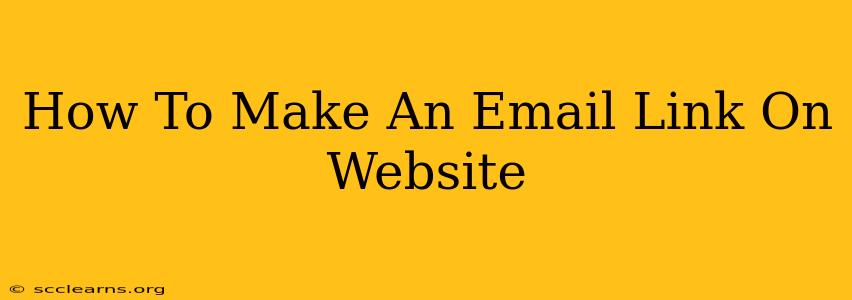Creating clickable email links on your website is crucial for easy communication with visitors. This simple yet effective technique allows users to contact you directly without having to manually type your email address into their email client. This guide will walk you through different methods, ensuring you can choose the best option for your website's setup.
Understanding the Basics of Email Links
Before diving into the how-to, let's clarify what an email link is. It's a hyperlink that, when clicked, automatically opens the user's default email program and pre-fills the "To" field with your email address. This makes it significantly easier for users to contact you.
Why Use Email Links?
- Improved User Experience: Makes contacting you effortless and encourages engagement.
- Increased Contact Rate: Simplifies the process, leading to more emails.
- Professionalism: Presents a polished and accessible website.
- Better Conversion Rates: Encourages potential clients or customers to reach out.
Methods for Creating Email Links
There are primarily two ways to create email links on your website: using HTML and using a contact form. Let's explore both:
Method 1: Using HTML (The Simple Way)
This is the most straightforward method, requiring only basic HTML knowledge. The standard format is:
<a href="mailto:your.email@example.com">Your Email Address</a>
Replace "your.email@example.com" with your actual email address and "Your Email Address" with the text you want displayed as the clickable link (e.g., "Contact Us," "Email Me," or "Send an Email").
Example:
<a href="mailto:info@mywebsite.com">Contact Us</a>
This code will display "Contact Us" as a clickable link. When clicked, it will open an email client with the "To" field pre-populated with info@mywebsite.com.
Adding Subject and Body:
You can also pre-fill the subject line and email body using the following enhanced code:
<a href="mailto:your.email@example.com?subject=Website%20Inquiry&body=This%20is%20my%20message">Contact Us</a>
Replace the subject and body parameters with your desired subject and message. Note the use of %20 for spaces.
Method 2: Using a Contact Form (More Advanced Options)
Contact forms offer more advanced options, such as collecting multiple fields of information (name, phone number, etc.). While they require more setup, they provide a more structured and organized way for visitors to contact you.
Many website builders and Content Management Systems (CMS) like WordPress offer plugins or built-in functionalities to easily create and implement contact forms. These usually handle email delivery and can even include spam protection features.
Benefits of Contact Forms:
- Organized Information: Collect more than just email addresses.
- Spam Prevention: Often include measures to filter out spam emails.
- Automated Responses: Automatically send confirmation or thank you emails.
- Integration with CRM: Easily integrate with your Customer Relationship Management (CRM) system.
Choosing the Right Method
The best method depends on your needs and technical capabilities. For simple websites or quick additions, the HTML method is perfect. For more complex needs or increased security and organization, a contact form is recommended.
Best Practices for Email Links
- Clear Call to Action: Use clear and concise text for your email links (e.g., "Contact Us," "Email Support").
- Visible Link: Ensure your link is visually distinct from surrounding text.
- Regular Testing: Always test your email links to ensure they function correctly.
- Accessibility: Use appropriate alternative text for screen readers.
By following these steps, you can easily add email links to your website and improve communication with your visitors. Remember to choose the method that best fits your technical skills and website requirements.