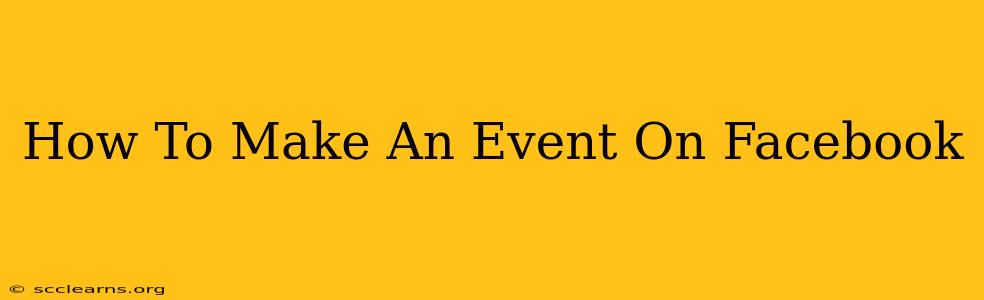Creating a Facebook event is a fantastic way to spread the word about your upcoming gathering, whether it's a birthday party, a community fundraiser, or a large-scale conference. This guide will walk you through the process, ensuring your event is easily discoverable and attracts plenty of attendees.
Step 1: Logging In and Starting the Event Creation
First things first, you'll need a Facebook account. If you don't already have one, sign up for free. Once logged in, navigate to your Facebook homepage. You should see a section dedicated to creating posts; look for the "Create" button, often located near the top of your newsfeed. Click on it.
In the dropdown menu that appears, you'll find the option to "Create Event." Select this to begin.
Step 2: Filling Out the Essential Event Details
This is where you provide the crucial information about your event. Facebook's event creation interface guides you through each field. Let's break down the key details:
Event Name:
- Choose a clear and concise name that accurately reflects the event. Keywords are important here! For instance, instead of "Party," try "Summer Solstice Block Party in Downtown Springfield."
Event Description:
- Craft a compelling description that fully explains the event. Include all the essential details:
- Date and Time: Be precise! Include the start and end times.
- Location: Provide the full address if it's a physical event. If it's online, include the link to the online platform (Zoom, Google Meet, etc.).
- What to Expect: Briefly describe the event's purpose and activities.
- Call to Action: Encourage people to RSVP and share the event.
- Contact Information: Add your email address or phone number (optional, but helpful).
Event Privacy Settings:
- Public: Anyone on Facebook can see the event.
- Friends: Only your Facebook friends can see the event.
- Specific people or lists: You can choose specific friends or create a list of people who can see the event. Choose wisely depending on your audience.
Selecting Your Event's Date and Time
- This is crucial! Double-check the date and time to ensure accuracy. Facebook will automatically display the time zone based on your location. Consider your target audience's time zone if they are geographically dispersed.
Step 3: Adding Visual Appeal with Images and Videos
A visually appealing event listing is much more likely to attract attention.
- Upload a Cover Photo: Use a high-quality image that is relevant to your event. This is the first thing people will see.
- Add Video (optional): A short video previewing the event (if applicable) can further increase engagement.
Step 4: Setting Up Event Tickets (Optional)
If your event requires tickets, Facebook allows you to integrate ticketing directly through a third-party service like Eventbrite. This streamlines the registration process for attendees.
Step 5: Review and Publish Your Event
Before hitting "Publish," carefully review all the details you've entered. Ensure everything is accurate and appealing. Once you're satisfied, click "Publish" to make your event live on Facebook!
Step 6: Promoting Your Facebook Event
Simply creating an event isn't enough; you need to actively promote it.
- Share it on your personal profile: Let your friends and network know.
- Boost your post (paid option): Facebook's advertising platform allows you to reach a wider audience.
- Share on other social media platforms: Cross-promotion on other channels expands your reach.
- Use relevant hashtags: Help people discover your event through searches.
By following these steps, you'll create a successful Facebook event that effectively promotes your gathering and helps you connect with potential attendees. Remember, clear communication and a visually engaging event listing are key!