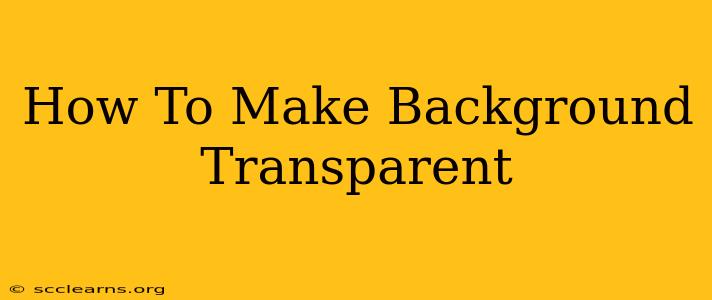Making a background transparent is a crucial skill for graphic designers, web developers, and anyone working with images. Whether you're creating logos, watermarks, or designing for websites, knowing how to achieve transparency can significantly enhance your projects. This comprehensive guide will walk you through various methods and tools to make your backgrounds transparent, regardless of your skill level.
Understanding Transparency
Before diving into the methods, let's understand what transparency means in the context of image editing. Transparency refers to the ability to see through parts of an image, revealing whatever is behind it. This is achieved by assigning an alpha value to each pixel. An alpha value of 0 means completely transparent, while an alpha value of 255 (or 1 in normalized values) means completely opaque.
Methods for Making Backgrounds Transparent
Several methods exist for making backgrounds transparent, each with its strengths and weaknesses. The best method will depend on your image, software, and desired outcome.
1. Using Online Tools
Several free online tools allow you to remove backgrounds quickly and easily without needing to download any software. These are ideal for simple images and quick edits.
- Pros: Easy to use, no software installation required.
- Cons: May not be suitable for complex images or high-resolution files. Quality can sometimes be compromised.
Many websites offer this service; simply search for "free online background remover". Experiment with a few to find one that suits your needs.
2. Using Image Editing Software
Professional image editing software offers the most control and precision when it comes to removing backgrounds. Popular options include:
-
Adobe Photoshop: The industry standard, offering powerful tools like the Magic Wand, Lasso, and Pen tools for precise background selection. It also provides advanced masking techniques for intricate edits.
-
GIMP (GNU Image Manipulation Program): A free and open-source alternative to Photoshop, offering many similar features, including layer masks and selection tools.
-
Affinity Photo: A powerful and relatively affordable alternative to Photoshop, known for its intuitive interface and performance.
Steps using Photoshop (similar steps apply to other software):
- Open your image in Photoshop.
- Select the background removal tool. This could be the Magic Wand, Quick Selection, or Lasso tool, depending on the complexity of the image.
- Select the background. Carefully select the area you want to make transparent. Zoom in for better precision.
- Refine the selection. Use the refine edge tool to clean up any imperfections in your selection.
- Invert the selection (Select > Inverse). This selects the subject, leaving the background unselected.
- Delete the background. Press the delete key.
- Save the image. Save your image in a format that supports transparency, such as PNG or GIF.
3. Using Mobile Apps
Many mobile apps provide quick and easy background removal capabilities. These apps are convenient for on-the-go editing.
- Pros: Convenient for mobile editing.
- Cons: Limited functionality compared to desktop software. May not handle complex backgrounds well.
Search your app store for "background remover" to find suitable options.
Choosing the Right Method
The best method for making a background transparent depends on several factors:
- Image Complexity: Simple images can be handled by online tools or mobile apps. Complex images often require the precision of professional software.
- Your Skill Level: Beginners might find online tools or mobile apps easier to use. Experienced users can leverage the advanced features of desktop software.
- Time Constraints: Online tools offer quick results, while professional software might require more time and effort.
- Desired Quality: For high-quality results, professional software is generally recommended.
By following these guidelines and choosing the appropriate method, you can effectively make backgrounds transparent and enhance your image editing projects. Remember to always save your work in a format that supports transparency, like PNG, to preserve your efforts.