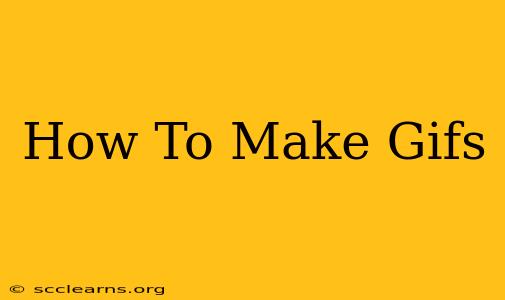Creating GIFs has never been easier! Whether you're a seasoned digital artist or a complete newbie, this guide will walk you through the process of making GIFs from various sources, including videos, images, and even screen recordings. We'll cover different methods and tools, ensuring you find the perfect approach for your needs. Let's dive in!
Choosing Your GIF Creation Method: Which Tool is Right for You?
Several excellent tools allow you to create GIFs, each with its own strengths and weaknesses. The best choice for you depends on your technical skills, the source material you're using, and the level of customization you desire.
1. Using Online GIF Makers: Quick and Easy
Numerous websites offer free and user-friendly GIF creation tools. These are ideal for beginners and quick projects. Popular options include:
- IMGFLIP: Known for its ease of use and extensive features, including text and sticker additions.
- GIPHY: A giant in the GIF world, offering creation tools alongside its massive GIF library.
- EZGIF: Boasts a suite of GIF-related tools, including creation, resizing, and optimization.
Pros: No software download needed, often free to use. Cons: Limited advanced features, may have watermarks on free plans, potential upload size restrictions.
2. Utilizing Screen Recording Software: Capturing Dynamic Content
If you're aiming to create GIFs from screen recordings (think tutorials or gameplay snippets), dedicated screen recording software is your best bet. Popular choices include:
- OBS Studio: A powerful, free, and open-source option offering advanced recording and streaming capabilities.
- QuickTime Player (Mac): A built-in Mac application capable of basic screen recording, perfect for simple GIFs.
- Screencastify (Chrome Extension): A browser extension ideal for recording specific browser actions.
Pros: High-quality recordings, precise control over the recording area and duration. Cons: Requires software installation and potentially a steeper learning curve.
3. Leveraging Video Editing Software: Advanced Control and Customization
For complex GIFs or those requiring extensive editing, professional video editing software provides unparalleled flexibility. Examples include:
- Adobe Photoshop: Industry-standard software offering advanced GIF creation and animation features.
- Adobe Premiere Pro: A powerful video editing suite with robust GIF export capabilities.
- Filmora: A user-friendly video editor with intuitive GIF creation tools.
Pros: Complete control over every aspect of the GIF, advanced editing features, high-quality output. Cons: Often requires a subscription or purchase, steeper learning curve.
Step-by-Step Guide to Making GIFs: A Practical Approach
Let's assume you're using an online GIF maker like IMGFLIP for this example. The process is generally similar across different tools.
- Choose Your Source: Select the video or image sequence you want to turn into a GIF.
- Upload Your Media: Upload your chosen video or images to the online GIF maker.
- Trim and Select: Use the tool's editing features to trim the video or select the specific frames you want to include in your GIF. This is crucial for creating a concise and engaging GIF.
- Customize (Optional): Add text, stickers, or other visual elements to personalize your GIF.
- Optimize: Adjust the GIF's size and frame rate to balance quality and file size. Smaller file sizes lead to faster loading times.
- Download: Once you're satisfied, download your freshly created GIF.
Tips for Creating High-Quality GIFs
- Maintain a Consistent Frame Rate: A consistent frame rate (FPS) makes your GIF look smoother and more professional.
- Optimize File Size: Smaller file sizes result in faster loading and better user experience.
- Use High-Resolution Source Material: Start with high-resolution images or videos for the best results.
- Keep it Concise: Short and sweet GIFs are more likely to capture attention.
- Experiment: Try different tools and techniques to find what works best for you.
By following these guidelines and exploring the various tools available, you'll be creating stunning GIFs in no time! Happy GIF-making!