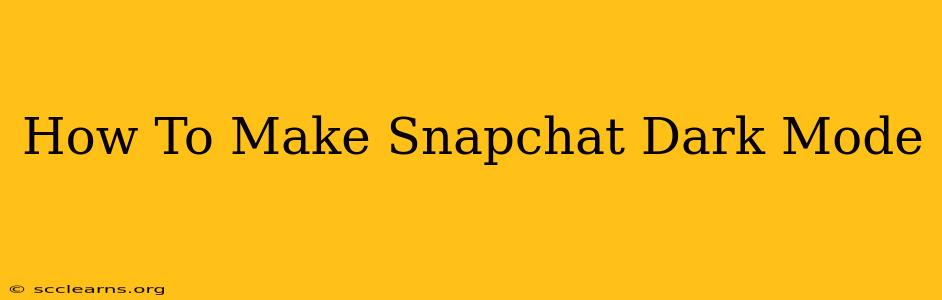Snapchat, the popular photo and video messaging app, doesn't offer a built-in dark mode setting like many other apps. This can be frustrating for users who prefer a darker interface for reduced eye strain and improved battery life on OLED screens. However, there are still ways to achieve a similar effect. This guide will walk you through the best methods to make your Snapchat experience darker, even without an official dark mode.
Understanding the Lack of Official Snapchat Dark Mode
Before we dive into the solutions, it's important to understand why Snapchat hasn't yet implemented a native dark mode. While many speculate, the official reason remains unknown. However, it could be due to app design choices, prioritizing other features, or simply a matter of time before they add this highly requested feature.
Methods to Make Snapchat Appear Darker
While a true "dark mode" isn't directly available, these methods can significantly reduce the brightness and strain on your eyes:
1. Utilizing Your Phone's Dark Mode (System-Wide Dark Mode)
The most straightforward approach is to enable your phone's built-in dark mode. This system-wide setting affects many apps, including Snapchat, although it might not completely transform Snapchat's interface to true dark.
- For iPhone (iOS): Go to Settings > Display & Brightness > Dark and toggle it on.
- For Android: The location of this setting varies depending on your phone manufacturer and Android version. Generally, you'll find it in Settings > Display > Dark mode or a similar option.
This method changes the overall system theme, making Snapchat's background slightly darker, though some elements may remain light.
2. Using a Third-Party Dark Mode App (Not Recommended)
Several third-party apps claim to force dark mode on any app. However, we strongly advise against using these. They often require significant permissions, potentially compromising your privacy and security. Furthermore, they can be unstable and may interfere with Snapchat's functionality.
3. Adjusting Snapchat's Brightness Settings (Indirect Approach)
While not a true dark mode, reducing Snapchat's brightness can lessen the strain on your eyes. You can do this by adjusting your phone's overall screen brightness or by using Snapchat's built-in brightness controls (if available, depending on your device). This is a simple and safe method to personalize your Snapchat experience.
4. Waiting for an Official Snapchat Dark Mode (The Best Option)
The best and safest way to get a true Snapchat dark mode is to simply wait for an official release from Snapchat. Many users have requested this feature, and it's possible Snapchat will implement it in a future update. Keep an eye out for announcements from Snapchat regarding app updates.
Tips for Reducing Eye Strain While Using Snapchat
Regardless of whether you use a dark mode or not, consider these tips to protect your eyes:
- Take frequent breaks: Give your eyes a rest every 20 minutes.
- Adjust your screen brightness: Keep your screen brightness at a comfortable level, especially in low-light environments.
- Maintain a proper viewing distance: Don't hold your phone too close to your face.
- Use blue light filter: Many phones offer a blue light filter which can reduce eye strain.
Conclusion: Finding the Best Solution for You
While Snapchat doesn't have a dedicated dark mode, using your phone's system-wide dark mode offers the most practical solution without compromising security. Remember, prioritizing eye health is crucial, so adjust your screen settings and take regular breaks to avoid strain. Keep an eye out for updates from Snapchat – a true dark mode might be coming soon!