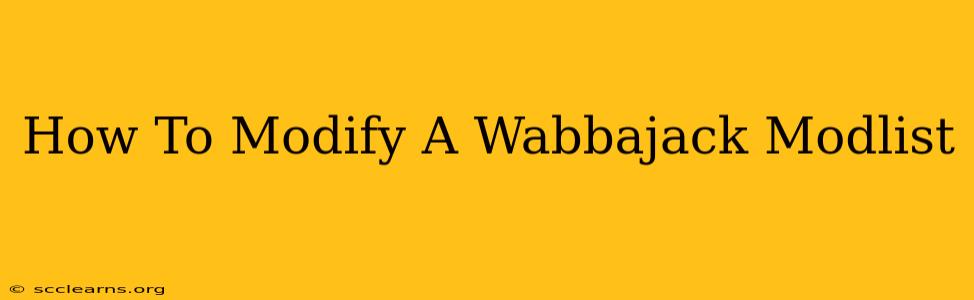So, you've downloaded a beautiful, meticulously crafted Wabbajack modlist, and you're ready to dive into the world of Skyrim (or another game) like never before. But what if you want to tweak it? Maybe you want to add a specific mod, remove one you don't like, or adjust a setting. This guide will show you how to safely modify your Wabbajack modlist.
Disclaimer: Modifying a Wabbajack modlist carries a risk. Incorrect modifications can lead to instability, crashes, or even a broken game. Proceed with caution and always back up your files before making any changes.
Understanding the Wabbajack Structure
Before you start modifying, it's crucial to understand how Wabbajack organizes its modlists. The installer creates a clean, organized structure, usually within a dedicated folder. This folder contains the game files, the mods themselves, and configuration files responsible for load order and other settings. Respecting this structure is key to maintaining stability.
Key Folders & Files:
- The Main Modlist Folder: This is the root folder containing everything related to your modlist. Don't rename this folder!
- The
ModsFolder: This folder houses all the individual mods installed by Wabbajack. This is where you'll primarily interact when adding or removing mods. - The
Modlist.txt(or similar) File: This file lists all the mods and their load order. This is crucial for game stability; altering it without understanding its implications can cause problems. - Configuration Files (e.g.,
SKSEplugins): Wabbajack often utilizes configuration files, especially for script extenders like SKSE. Incorrect changes here can lead to significant issues.
Adding Mods to Your Wabbajack Modlist
Adding mods after initial installation is where many users encounter challenges. Here's a step-by-step guide:
1. Identify Compatible Mods: Not all mods are compatible with your chosen Wabbajack modlist. Check the modlist's description or its creator's instructions for compatibility guidelines. Many lists specify which mods are specifically allowed, and these should be your priority.
2. Manual Installation (Advanced Users): For experienced users, you might try manually adding the mod's files to the Mods folder and updating the Modlist.txt file. This requires careful attention to load order to prevent conflicts. This is a risky operation; incorrectly placed mods can destabilize your game.
3. Using Mod Manager (Recommended): For less technically inclined users, use a mod manager like Vortex or MO2. These tools streamline the process, manage load order automatically, and offer various helpful features such as conflict detection and plugin patching. Remember to consult your chosen modlist's documentation first, as some might have specific mod manager recommendations or restrictions.
Removing Mods from Your Wabbajack Modlist
Removing mods is generally safer than adding them, but still requires caution.
1. Backup: Before anything, backup the entire modlist folder. This precaution safeguards your work in case something goes wrong.
2. Delete the Mod Files: Locate the mod you want to remove within the Mods folder and delete its entire directory.
3. Update the Modlist.txt (if applicable): If the modlist is manually managed, you might need to edit the Modlist.txt file to remove any references to the deleted mod. Ensure you remove all mentions to avoid potential issues.
4. Verify Game Stability: After removing the mod, launch the game and test for stability. If you encounter problems, restore your backup and consider a different approach.
Modifying Configuration Settings
Some Wabbajack modlists include configuration files for specific mods or features. Modifying these requires familiarity with the settings and potential impacts on gameplay. Always consult the documentation for the specific mod or setting before making any alterations. Generally, it's best to avoid modifying these settings unless you fully understand their implications.
Conclusion: Proceed with Caution!
Modifying your Wabbajack modlist can be rewarding, enabling you to customize your gaming experience. However, it requires careful attention to detail and a good understanding of mod management. Always back up your data, understand the risks involved, and consult the modlist’s documentation and community resources before making any changes. Happy modding!