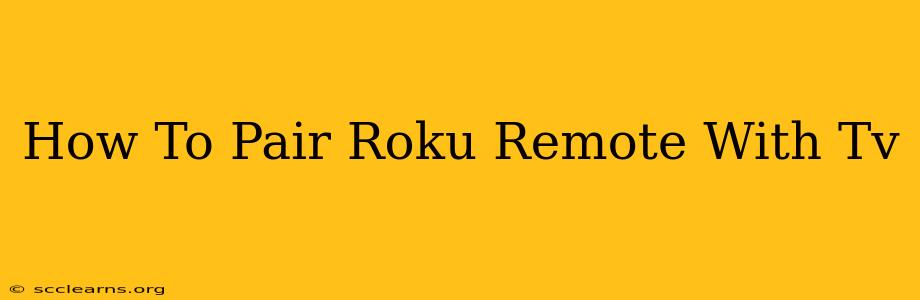Having trouble controlling your Roku with your remote? Don't worry, this comprehensive guide will walk you through pairing your Roku remote with your TV, troubleshooting common issues, and offering alternative solutions. We'll cover various Roku models and situations, ensuring you get back to streaming your favorite shows in no time.
Understanding Roku Remote Pairing
Roku remotes communicate with your Roku device wirelessly using infrared (IR) or radio frequency (RF) technology. IR remotes need a clear line of sight to the Roku, while RF remotes offer greater range and can work even if something is blocking the signal. Pairing, or connecting, your remote ensures this communication is established.
Identifying Your Roku Remote Type
Before we begin, knowing your remote type is crucial. Roku offers various remote styles:
- Standard IR Remote: This is the most common type, usually included with basic Roku models.
- Enhanced Remote with Voice Search: Often includes voice control functionality.
- Roku Voice Remote Pro: Features a headphone jack, a lost remote finder, and a longer range than standard remotes.
The pairing process may slightly vary depending on your remote type. However, the core principles remain the same.
How to Pair Your Roku Remote
The simplest solution usually involves a pairing button on the Roku device itself. Here's a detailed step-by-step guide:
Step 1: Locate the Pairing Button
Your Roku device (the streaming box or stick) will have a small, often unlabeled, button. This button is usually located on the back or side of the device. It might be recessed, requiring a small object like a paperclip to press it.
Step 2: Press and Hold the Pairing Button
Press and hold this pairing button for at least 5 seconds. You may see a light blink or a message on your TV screen indicating pairing mode.
Step 3: Aim Remote at Roku Device
Hold your Roku remote close to the Roku device, pointing the remote directly at it. This is crucial, especially for IR remotes.
Step 4: Press Any Button on the Remote
Press any button on your Roku remote. If successful, you should see a confirmation message on your TV screen, indicating that the remote is paired. If you don't see this message, repeat the steps.
Step 5: Test the Remote Functionality
Try using your remote to navigate the Roku menu and control the volume, power, etc. Ensure all buttons work correctly.
Troubleshooting Roku Remote Pairing Issues
If you're experiencing problems pairing your Roku remote, try these troubleshooting steps:
1. Check Batteries:** Ensure your remote has fresh batteries. Low batteries can interfere with the pairing process.
2. Restart Your Roku Device:** Unplug your Roku from the power source, wait 30 seconds, and then plug it back in. This often resolves minor software glitches.
3. Replace Batteries in Remote:** Sometimes old batteries can corrupt pairing info. Replace the batteries with new ones.
4. Check for Obstructions:** Make sure there are no obstructions between the remote and the Roku device, especially for IR remotes.
5. Try a Different Remote (If Possible):** If you have another Roku remote, try pairing that one to see if the issue is with the specific remote itself.
6. Factory Reset Your Roku:** As a last resort, consider performing a factory reset on your Roku device. Note that this will erase all settings and data. Refer to your Roku's manual for instructions.
Alternative Pairing Methods
Some Roku models might have slightly different pairing procedures. Refer to your Roku's user manual or Roku's official support website for model-specific instructions.
Conclusion
Pairing your Roku remote should be a straightforward process. By following these steps and troubleshooting tips, you can get your remote working again quickly. If you continue to experience difficulties, don't hesitate to contact Roku support for further assistance. Happy streaming!