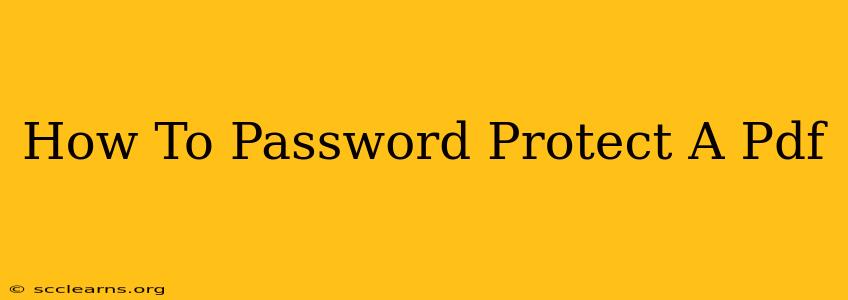Protecting sensitive information is crucial in today's digital world. If you're dealing with confidential documents in PDF format, knowing how to password protect them is essential. This comprehensive guide will walk you through various methods to secure your PDFs, ensuring only authorized individuals can access their contents.
Why Password Protect Your PDFs?
Before diving into the "how-to," let's understand why password protecting your PDFs is so important. Consider these scenarios:
- Confidential Business Documents: Protecting sensitive business plans, financial reports, or client data is paramount to maintain confidentiality and prevent unauthorized access.
- Personal Information: Safeguarding personal documents like tax returns, medical records, or legal agreements is crucial for privacy and security.
- Intellectual Property: Protecting your creative work, such as ebooks, research papers, or designs, prevents unauthorized copying and distribution.
- Secure Sharing: Password protection allows you to share documents safely, knowing that only those with the password can view the content.
Methods to Password Protect a PDF
There are several ways to password-protect your PDF files, depending on your operating system and available software. Let's explore some popular options:
1. Using Adobe Acrobat Pro
Adobe Acrobat Pro is the industry-standard PDF editor, offering robust security features. Here's how to password protect a PDF using Acrobat Pro:
- Open the PDF: Launch Adobe Acrobat Pro and open the PDF you want to protect.
- Restrict Editing: Go to "File" > "Properties" > "Security."
- Set Password: Choose the "Security Method" (e.g., "Password Security") and set a strong password. Remember this password!
- Save Changes: Click "OK" to save the changes and your PDF will now be password protected.
2. Using Free PDF Editors
While Adobe Acrobat Pro offers comprehensive features, several free PDF editors also provide password protection capabilities. These often include:
- Smallpdf: A popular online tool with a user-friendly interface. It allows you to upload your PDF, set a password, and download the protected file.
- PDF24: Another online-based PDF editor offering similar features to Smallpdf, including password protection functionality.
- Foxit Reader: This free PDF reader (with some paid features) includes basic password protection functionalities.
Note: The specific steps for using these free tools will vary slightly depending on the chosen software. Refer to their respective help sections for detailed instructions.
3. Using Operating System Features (Limited Protection)
Some operating systems offer basic file encryption, but this is not a replacement for dedicated PDF protection software. These methods usually provide limited security and might not prevent determined individuals from accessing the file. They should be considered a supplement, not a primary security measure.
Tips for Choosing a Strong Password
A strong password is essential for effective PDF protection. Here are some tips:
- Length: Aim for at least 12 characters.
- Complexity: Use a mix of uppercase and lowercase letters, numbers, and symbols.
- Uniqueness: Avoid using common words or easily guessable information.
- Password Manager: Consider using a password manager to securely store and manage your passwords.
Maintaining PDF Security Best Practices
Password protection is only one aspect of PDF security. Consider these best practices:
- Regular Updates: Keep your PDF software up-to-date to benefit from the latest security patches.
- Limited Sharing: Only share your protected PDFs with trusted individuals.
- Secure Storage: Store your PDFs securely, both on your computer and in cloud storage.
By following these steps and tips, you can effectively protect your sensitive PDF documents and maintain the confidentiality of your important information. Remember, strong passwords and up-to-date software are key components of robust security.