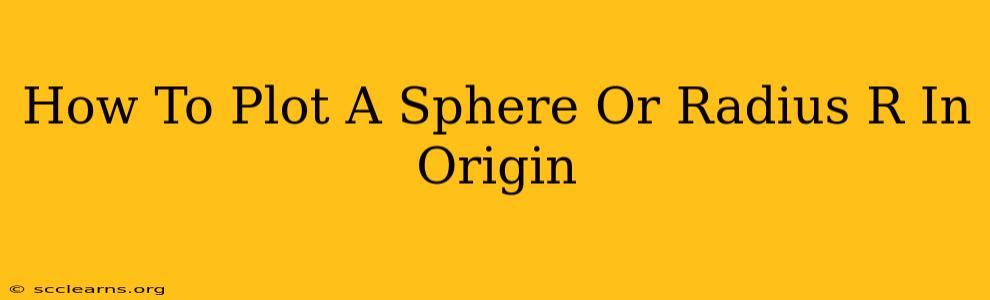Plotting a sphere in Origin, a popular scientific graphing and data analysis software, might seem daunting at first, but it's achievable with a bit of understanding of its functionalities and some clever workarounds. Origin doesn't directly offer a "plot sphere" function like some dedicated 3D modeling software, but we can leverage its capabilities to create a visually accurate representation. This guide will walk you through the process.
Understanding the Challenge: Representing 3D Data in Origin
Origin is primarily designed for 2D plotting. To represent a 3D object like a sphere, we need to generate data points that define its surface. We can then use Origin's 3D surface plotting capabilities to visualize this data. The key is creating a grid of points that accurately describe the sphere's surface based on its radius.
Method 1: Using Spherical Coordinates
This method leverages the mathematical definition of a sphere using spherical coordinates (ρ, θ, φ).
1. Generating the Data
We'll create a matrix of data points using the following equations:
- x = ρ * sin(φ) * cos(θ)
- y = ρ * sin(φ) * sin(θ)
- z = ρ * cos(φ)
Where:
- ρ = R (the radius of the sphere)
- θ ranges from 0 to 2π (0 to 360 degrees)
- φ ranges from 0 to π (0 to 180 degrees)
You'll need a scripting language like Python or MATLAB (or even a spreadsheet program like Excel with some advanced formulas) to generate this data efficiently. You'll need to create two matrices, one for θ and one for φ, containing evenly spaced values within their respective ranges. Then, using the formulas above, calculate the corresponding x, y, and z coordinates for each combination of θ and φ. This will result in three matrices (x, y, z) representing the coordinates of points on the sphere's surface.
2. Importing into Origin
Once you've generated your x, y, and z data matrices, import them into Origin as a 3D worksheet.
3. Plotting the Surface
In Origin, create a 3D surface plot. Select your x, y, and z matrices as the X, Y, and Z data, respectively. Origin will then render a 3D representation of your sphere.
Method 2: Using a Pre-Generated Dataset (Simpler Approach)
If programming isn't your forte, you can find pre-generated datasets online representing sphere coordinates. Search for "sphere coordinate data" or "unit sphere coordinates" and download a suitable dataset (ensure it's formatted correctly for easy import into Origin). Once you have this dataset, import it, and follow Step 3 from Method 1 to plot the surface.
Tips for Optimization
- Resolution: The number of points used to define the sphere (resolution of θ and φ) directly impacts the smoothness of the rendered sphere. Higher resolution leads to smoother surfaces but also increases computation time. Experiment to find a balance.
- Data Formatting: Origin's import functionality is sensitive to data formatting. Ensure your data is properly formatted to avoid import errors.
- Visualization Options: Origin offers several options for customizing the appearance of your 3D plot (colors, lighting, etc.). Explore these options to refine the visualization.
By following these methods, you can effectively plot a sphere of radius R in Origin, showcasing your data or concepts in a visually engaging 3D format. Remember to adapt these steps to your specific data requirements and Origin version. Experimentation is key to mastering the software's capabilities.