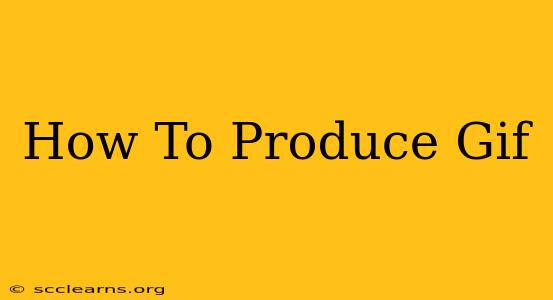Creating GIFs has become incredibly easy, thanks to readily available tools and software. Whether you want to share a funny moment from a video, create a looping animation for your website, or express yourself creatively, GIFs are a versatile way to communicate. This guide will walk you through various methods for producing GIFs, catering to different skill levels and needs.
Method 1: Using Screen Recording Software
This is arguably the easiest method, perfect for creating GIFs from your computer screen activities. Many screen recording tools offer built-in GIF creation features.
Steps:
- Choose your screen recorder: Popular options include OBS Studio (free, powerful), QuickTime Player (built-in for Macs), and many others available for both Windows and macOS.
- Record your screen: Capture the action you want to turn into a GIF. Keep it short and concise for a better viewing experience.
- Export as GIF: Most screen recorders allow you to directly export your recording as a GIF file. Look for options in the export or save settings. Adjust settings like frame rate (lower for smaller file size) and quality as needed.
Pros: Simple, straightforward, often built-in functionality. Cons: Limited control over editing and animation. Best for capturing short, straightforward screen actions.
Method 2: Using Online GIF Makers
Numerous websites provide intuitive tools for creating GIFs. These are ideal for beginners or for quickly making GIFs from existing videos or images.
Steps:
- Find a GIF maker: Websites like Giphy, Imgflip, and EZGIF offer various features, including uploading videos or images, trimming clips, adding text, and adjusting speed.
- Upload your media: Select your video or image sequence.
- Edit and customize: Trim the clip to the desired length, adjust the speed, and add any desired effects or text.
- Download your GIF: Once you're satisfied, download your freshly created GIF.
Pros: User-friendly, browser-based, no software installation required. Cons: May have limitations on features or file size compared to dedicated software.
Method 3: Utilizing Video Editing Software
For more advanced GIF creation, video editing software offers unparalleled control and flexibility. Programs like Adobe Premiere Pro, After Effects, and even simpler options like iMovie provide powerful tools for GIF production.
Steps:
- Import your video: Open your video file in your chosen software.
- Trim and edit: Select the portion you want to make into a GIF. Add transitions, effects, or text as desired.
- Export as GIF: Most video editors allow exporting to GIF format. Pay close attention to the export settings to optimize size and quality.
Pros: Maximum control over editing, effects, and animation. Cons: Requires learning a video editing software, which can have a steeper learning curve.
Tips for Creating High-Quality GIFs:
- Keep it short and sweet: Shorter GIFs load faster and are more engaging.
- Optimize for file size: A smaller file size ensures faster loading times. Experiment with different frame rates and compression settings.
- Use high-quality source material: Starting with high-resolution video or images will result in a better-looking GIF.
- Experiment with different effects: Many GIF creators and editors allow adding effects to enhance your creations.
Conclusion:
Creating GIFs is an accessible skill with many paths to achieve amazing results. Whether you choose a simple screen recorder, an online GIF maker, or professional video editing software, you'll be able to bring your creative ideas to life in a dynamic and engaging way. Now go forth and create some amazing GIFs!