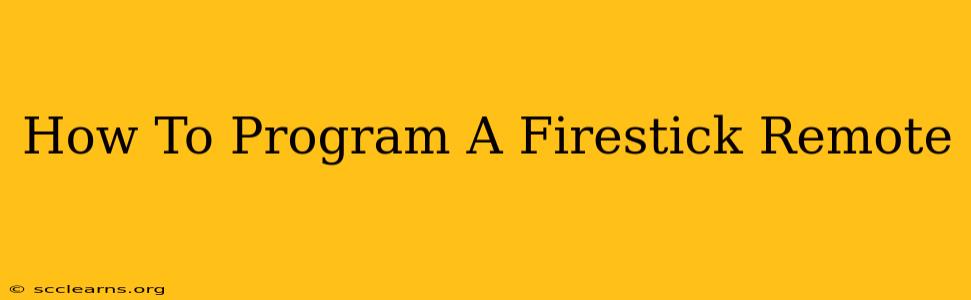So, you've got your new Firestick, ready to stream your favorite shows and movies. But wait, the remote isn't working with your TV! Don't worry, programming your Firestick remote to control your TV's power and volume is easier than you think. This comprehensive guide will walk you through the process, ensuring you're enjoying seamless entertainment in no time.
Understanding Your Firestick Remote
Before we dive into the programming process, it's crucial to understand the different types of Firestick remotes and their capabilities. Most Firestick remotes come in two varieties:
- Basic Remote: This remote primarily controls the Firestick itself – navigation, playback, and voice search. It may or may not have power and volume buttons.
- Enhanced Remote with Alexa: This upgraded remote includes all the basic functions plus dedicated power and volume buttons for controlling your TV. This is the remote we'll focus on for programming. If your remote lacks these buttons, it's likely you won't be able to program it for TV control.
Programming Your Firestick Remote: A Step-by-Step Guide
Programming your enhanced Alexa remote to control your TV power and volume is a simple process. However, the exact steps might vary slightly depending on your TV brand and model. Here's a general guideline:
Step 1: Prepare Your Devices
- Make sure your Firestick is powered on and connected to your TV.
- Ensure your TV is also powered on and its remote is within range.
- Have your TV's remote handy – you'll need it for the initial setup.
Step 2: Access the Remote Settings
On your Firestick, navigate to Settings > Remote & Devices > Remote. Here, you'll find the option to program your remote.
Step 3: Select "Program Remote"
Once you're in the Remote settings menu, select "Program Remote" or a similarly worded option. The exact phrasing might differ slightly depending on your Firestick's software version.
Step 4: Choose Your TV Brand
The Firestick will now prompt you to select your TV's brand. Scroll through the list of manufacturers until you find yours. If your brand isn't listed, you may need to consult your TV's manual or the manufacturer's website for alternative programming methods.
Step 5: Follow On-Screen Instructions
After selecting your TV brand, the Firestick will provide on-screen instructions. These instructions usually involve pressing specific buttons on both your Firestick remote and your TV's remote in a particular sequence. Pay close attention to these instructions; they are crucial for successful programming. Typically, this involves pressing the power and volume buttons on your Firestick remote while simultaneously performing a specific action on your TV's remote (e.g., pressing the power button).
Step 6: Test Your Remote
Once you've completed the programming sequence, test your Firestick remote by pressing the power and volume buttons. If they control your TV, congratulations! You've successfully programmed your remote. If not, repeat the process, ensuring you meticulously follow the on-screen instructions.
Troubleshooting Tips:
- Check Batteries: Make sure your Firestick remote and TV remote have fresh batteries. Low batteries can interfere with the programming process.
- Line of Sight: Ensure there is a clear line of sight between your Firestick remote and your TV's infrared receiver.
- Infrared Interference: Other electronic devices or obstacles can sometimes interfere with the infrared signals. Try moving your devices around to see if that resolves the issue.
- Restart Your Devices: If you are still experiencing problems, try restarting your Firestick and your TV.
Alternative Programming Methods
If you're still unable to program your remote using the on-screen instructions, your TV brand might not be supported directly. In such cases, you might need to explore alternative programming methods, such as using a universal remote control or consulting your TV's manual for specific instructions. Some TVs may require manual code entry.
By following these steps and troubleshooting tips, you should be able to successfully program your Firestick remote to control your TV's power and volume, enhancing your overall viewing experience. Happy streaming!