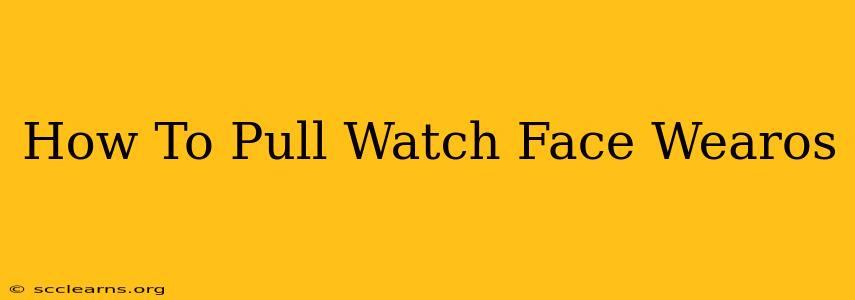Want to change the look of your Wear OS smartwatch? Switching watch faces is a simple process, but knowing how to do it effectively can significantly improve your smartwatch experience. This guide will walk you through different methods for pulling (installing) a new watch face onto your Wear OS device.
Understanding Wear OS Watch Faces
Before diving into the "how-to," let's briefly understand what makes a Wear OS watch face tick. These aren't just static images; many offer customizable features like:
- Complications: These are small widgets displaying information like the weather, heart rate, calendar events, or step count.
- Interactive Elements: Some watch faces allow you to tap on specific areas to access quick actions or detailed information.
- Customization Options: You can often change the colors, fonts, and even the data displayed on the watch face.
Method 1: Finding and Installing Watch Faces Directly on Your Watch
This is the simplest method. Your Wear OS smartwatch likely already has a built-in watch face store or a way to access the Google Play Store directly from the watch.
Steps:
- Open the Watch Face App: On most Wear OS devices, you'll find a dedicated app for watch faces. It might be labeled "Watch Faces," "Faces," or have a clock icon.
- Browse Available Faces: Explore the pre-installed options and browse through the available selection. Many smartwatches come with a variety of default watch faces.
- Select and Install: Choose a watch face that appeals to you. Tap on it to preview how it looks on your watch. Tap the "Install" or "Download" button to add it to your device.
- Set as Your Watch Face: Once downloaded, select the new watch face from the list to set it as your current display.
Method 2: Downloading Watch Faces from the Google Play Store (on your Phone)
This method provides access to a wider selection of watch faces, including those not immediately visible on your smartwatch.
Steps:
- Open the Google Play Store App: On your paired smartphone, open the Play Store app.
- Search for "Wear OS Watch Faces": Use the search bar to find new watch faces. Consider adding specific keywords like "analog," "digital," "minimalist," or any style you prefer.
- Browse and Select a Watch Face: Review the descriptions, screenshots, and user ratings to find a watch face that meets your needs.
- Install the Watch Face: Tap the "Install" button. The watch face will automatically download and be added to your Wear OS device. You can then select it as described in Method 1.
Method 3: Sideloading Watch Faces (Advanced Users)
This method involves downloading watch face files (.apk) from sources outside of the Google Play Store and manually installing them. Proceed with caution, as this method carries a higher risk of installing malware if you don't download from trusted sources.
This method is generally not recommended unless you are comfortable with slightly more technical aspects and understand the associated risks.
Tips for Choosing the Perfect Wear OS Watch Face
- Consider your lifestyle: A minimalist design might be ideal for a professional setting, while a more colorful face might suit a more casual lifestyle.
- Check for battery drain: Some watch faces are more resource-intensive than others. Look for reviews mentioning battery life to ensure compatibility with your needs.
- Read reviews: Before downloading, read user reviews to gauge the watch face's performance, stability, and features.
- Think about the complications: Ensure the watch face offers the essential information you want easily accessible.
By using these methods, you can easily pull and enjoy a variety of watch faces to personalize your Wear OS smartwatch experience! Remember to keep your Wear OS software updated for optimal compatibility and functionality.