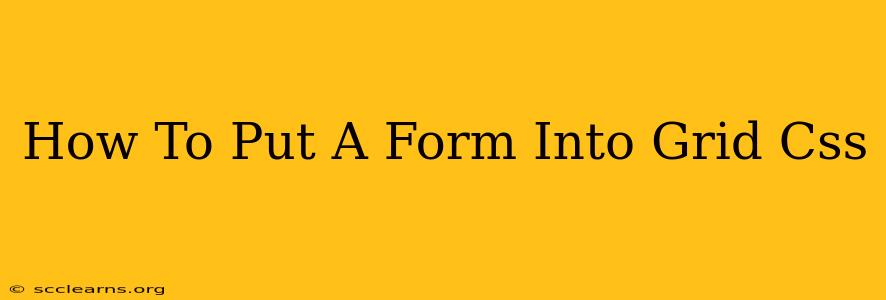Creating visually appealing and responsive forms is crucial for a positive user experience. CSS Grid provides a powerful and efficient way to structure your forms, making them adaptable to various screen sizes. This guide will walk you through the process of integrating forms seamlessly into a CSS Grid layout.
Understanding the Basics: CSS Grid and Forms
Before diving into the specifics, let's briefly review the fundamentals.
CSS Grid: A two-dimensional layout system that allows you to arrange items in rows and columns. It offers precise control over positioning and sizing of elements, simplifying complex layouts.
HTML Forms: Forms are built using HTML elements like <form>, <input>, <label>, <select>, <textarea>, and <button>. These elements need to be structured effectively for both functionality and appearance.
Integrating Your Form into a CSS Grid
Here's a step-by-step approach to integrating your HTML form within a CSS Grid:
1. The HTML Structure:
First, structure your HTML form logically. Group related inputs together for better readability. Using fieldsets and legends can improve the overall organization and accessibility of your form.
<form>
<fieldset>
<legend>Personal Information</legend>
<label for="name">Name:</label>
<input type="text" id="name" name="name" required>
<label for="email">Email:</label>
<input type="email" id="email" name="email" required>
</fieldset>
<fieldset>
<legend>Contact Preferences</legend>
<label for="phone">Phone:</label>
<input type="tel" id="phone" name="phone">
<label for="newsletter">Newsletter Signup:</label>
<input type="checkbox" id="newsletter" name="newsletter">
</fieldset>
<button type="submit">Submit</button>
</form>
2. The CSS Grid Layout:
Now, let's style the form using CSS Grid. This example demonstrates a two-column grid, ideal for aligning labels and inputs neatly.
form {
display: grid;
grid-template-columns: repeat(2, 1fr); /* Two equal columns */
grid-gap: 10px; /* Spacing between grid items */
padding: 20px;
max-width: 600px; /* Optional: Limit form width for responsiveness */
margin: 0 auto; /* Center the form */
}
label {
grid-column: 1; /* Labels span the first column */
}
input,
select,
textarea,
button {
grid-column: 2; /* Inputs, selects, etc., span the second column */
padding: 8px;
border: 1px solid #ccc;
border-radius: 4px;
}
fieldset {
border: none; /* Remove default fieldset border */
margin-bottom: 20px; /* Add spacing between fieldsets */
}
legend {
margin-bottom: 10px;
}
button {
background-color: #4CAF50; /* Example button styling */
color: white;
cursor: pointer;
}
This CSS creates a responsive form layout. The grid-template-columns: repeat(2, 1fr); line ensures that the form adapts to different screen sizes maintaining a clean, aligned structure. The grid-gap property provides spacing for better readability.
3. Responsive Adjustments (Optional):
For enhanced responsiveness, consider using media queries to adjust the grid layout for different screen sizes. For example, you might switch to a single-column layout on smaller screens.
@media (max-width: 600px) {
form {
grid-template-columns: 1fr; /* Single column on smaller screens */
}
label {
grid-column: 1; /* Labels remain in the first column */
}
input,
select,
textarea,
button {
grid-column: 1; /* Inputs also move to the single column */
}
}
This media query ensures that on screens narrower than 600 pixels, the form adapts to a single column layout, preventing horizontal scrolling.
Beyond the Basics: Advanced Techniques
- Alignment: Use
align-itemsandjustify-itemsto fine-tune vertical and horizontal alignment within grid cells. - Grid Areas: For more complex layouts, define named grid areas to precisely position form elements.
- Order Property: Control the order of elements within the grid using the
orderproperty.
By combining the power of CSS Grid and thoughtful HTML structuring, you can build clean, responsive forms that look great on any device. Remember to test your form across different browsers and screen sizes to ensure optimal functionality and accessibility.