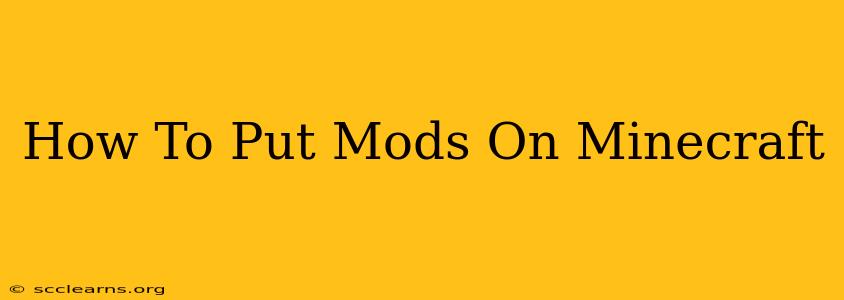Want to spice up your Minecraft experience? Adding mods is the perfect way to inject new content, features, and challenges into your game. This comprehensive guide will walk you through the process of installing mods on Minecraft, regardless of whether you're playing Java Edition or Bedrock Edition.
Understanding Minecraft Mods
Before we dive into the installation process, let's understand what Minecraft mods are. Mods, short for "modifications," are essentially user-created additions to the game. They can range from simple texture packs that change the visual appearance of blocks and items to complex modifications that add entirely new dimensions, biomes, and gameplay mechanics.
Java Edition vs. Bedrock Edition: Key Differences
The process of installing mods differs significantly between Java Edition and Bedrock Edition. Java Edition offers far greater mod support due to its open-source nature. Bedrock Edition, while having some mod support through add-ons, offers a much more limited modding experience. This guide will focus on Java Edition mods, as they offer the widest variety and complexity.
Installing Mods on Minecraft Java Edition: A Step-by-Step Guide
This process requires a few key components:
- Minecraft Forge: This is a modding API (Application Programming Interface) that allows mods to interact with the game. It's essential for nearly all Java Edition mods.
- A Mod Loader: While Forge is the most popular, other mod loaders exist. However, Forge is recommended for its wide compatibility and ease of use.
- The Mods Themselves: These are the files that actually add new content to your game. You'll need to download these from reputable sources.
Step 1: Installing Minecraft Forge
- Download Forge: Go to the official Forge website. Select your Minecraft version (this is crucial!). Download the installer.
- Run the Installer: Once downloaded, run the installer. It will guide you through the process of installing Forge alongside your existing Minecraft installation.
- Launch Minecraft: After installation, launch Minecraft. You should now see a new profile named "Forge" in your profile list.
Step 2: Downloading and Installing Mods
- Find Reputable Sources: Download mods only from trusted websites like CurseForge or other well-known modding communities. Be cautious of suspicious websites that might contain malware.
- Download the Mods: Once you've found your mods, download them. These files usually have a
.jarextension. - Locate the Mods Folder: Find your Minecraft mods folder. The location varies depending on your operating system, but it's usually found within your
.minecraftfolder. Inside the.minecraftfolder, you'll find a folder called "mods." - Place the Mods: Simply move or copy the downloaded
.jarfiles into the "mods" folder.
Step 3: Launching Minecraft with Mods
- Select the Forge Profile: In your Minecraft launcher, select the "Forge" profile you created earlier.
- Launch the Game: Start the game. If the installation was successful, your mods should now be active. Check the game's in-game menu or look for the changes the mods make in-game.
Troubleshooting Common Issues
- Mods not working: Ensure you've downloaded the correct version of Forge for your Minecraft version. Verify that the mods are in the correct folder. Check the mod's instructions to ensure they're compatible with your other mods.
- Game crashes: This might indicate a conflict between mods. Try disabling some mods to see if you can identify the culprit. Make sure all your mods are up-to-date.
- Missing files: Check if the mods folder actually exists. If not, create it.
Beyond the Basics: Advanced Modding Techniques
While this guide covers the basics, the world of Minecraft modding is vast. There are many more advanced techniques, such as using modpacks (pre-made collections of mods) and configuring mods to fine-tune their behavior.
Remember: Always back up your Minecraft world before installing mods, just in case something goes wrong. Happy modding!