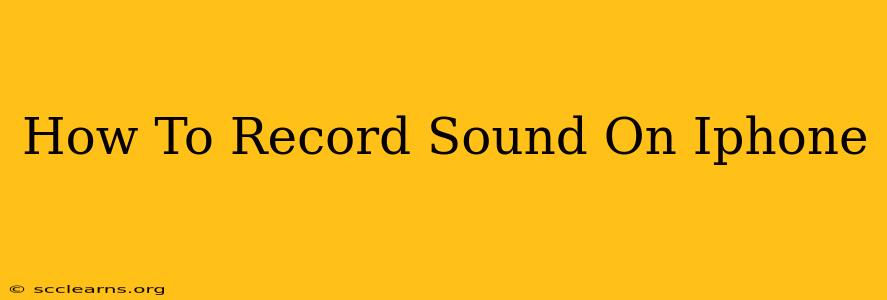Are you looking for the best way to record sound on your iPhone? Whether you're a budding musician, a journalist needing to capture an interview, or simply someone who wants to record a memo, your iPhone has you covered. This comprehensive guide will walk you through different methods and apps to help you get the best possible audio recordings.
Using the Built-In Voice Memos App
The simplest way to record audio on your iPhone is using the pre-installed Voice Memos app. This app is incredibly user-friendly and perfect for quick recordings.
Steps to Record with Voice Memos:
- Locate the App: Find the purple Voice Memos app icon on your iPhone's home screen.
- Start Recording: Tap the large red record button at the bottom of the screen.
- Stop Recording: Tap the same button (now a square) to stop recording.
- Save Your Recording: The recording will automatically save. You can then rename it, share it, or delete it as needed.
Exploring Third-Party Recording Apps
While the Voice Memos app is excellent for basic recordings, several third-party apps offer enhanced features such as:
- Higher audio quality: Capture richer, clearer sound.
- Advanced editing tools: Trim, merge, and adjust audio levels.
- Cloud storage integration: Seamlessly backup and access your recordings.
Some popular choices include GarageBand, Ferrite Recording Studio, and Otter Voice Notes. These apps cater to different needs and budgets, so explore a few to find the perfect fit for you. Researching reviews before downloading will help you make an informed decision.
Tips for Better iPhone Sound Recordings
No matter which method you use, these tips will significantly improve your audio quality:
- Minimize Background Noise: Record in a quiet environment to avoid unwanted sounds.
- Position the Microphone Strategically: Hold your iPhone close to the sound source for optimal recording. Consider using an external microphone for even better results. (Many third-party apps support external microphones.)
- Adjust Recording Levels: Most recording apps let you adjust the input level. Avoid clipping (distortion) by keeping the levels within a reasonable range.
- Experiment with Different Apps: Try different apps to see which one produces the best audio quality for your specific needs.
Troubleshooting Common Recording Issues
- Poor Audio Quality: Check your surroundings for background noise. Make sure your microphone isn't obstructed.
- Recording Stops Unexpectedly: Ensure you have enough storage space on your iPhone. A low battery can also interrupt recording.
- App Issues: Try restarting your iPhone or reinstalling the app if you encounter problems.
Conclusion: Choosing the Right Recording Method
Recording sound on your iPhone is easy and versatile. Whether you choose the built-in Voice Memos app or explore a more advanced third-party option, remember to consider your specific needs and desired audio quality. By following the tips outlined above, you can create clear, high-quality recordings every time. Happy recording!