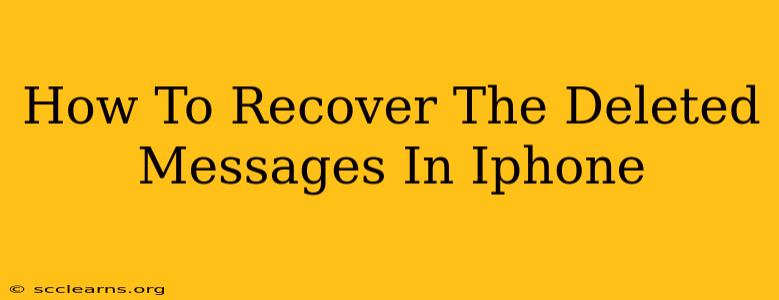Losing important text messages on your iPhone can be incredibly frustrating. Whether you accidentally deleted them, your phone glitched, or you're facing a more serious data loss issue, recovering those messages is possible. This guide will walk you through several methods to help you retrieve your deleted iPhone messages.
Understanding iPhone Message Deletion
Before diving into recovery methods, it's crucial to understand how message deletion works on iPhones. When you delete a message, it's not immediately erased from your device's memory. Instead, it moves to a temporary storage area. This is your window of opportunity for recovery. The longer you wait, the less likely it is that you'll be able to retrieve your deleted messages.
Methods to Recover Deleted iPhone Messages
There are several ways to attempt recovery, ranging from simple checks to more advanced techniques. Let's explore them:
1. Check Recently Deleted Messages
The easiest and fastest method is to check your iPhone's recently deleted messages folder. This folder stores deleted messages for a limited time (usually 30 days).
- How to do it: Open the Messages app. Go to "Recently Deleted." If your messages are there, you can select and recover them individually or all at once.
2. Use iCloud Backup (If Enabled)
If you regularly back up your iPhone to iCloud, you might be able to restore your messages from a previous backup. This method will restore your entire iPhone to a previous state, so make sure you're comfortable with the potential data loss of newer information.
- How to do it: You'll need to restore your iPhone from a previous iCloud backup through the setup process. This usually happens when you're setting up a new iPhone or resetting your current one.
3. Utilize iTunes/Finder Backup (If Enabled)
Similar to iCloud, if you've backed up your iPhone to your computer using iTunes (older macOS versions) or Finder (newer macOS versions), you can potentially restore your messages from that backup. Again, this will restore your entire phone to the state it was in at the time of the backup.
- How to do it: Connect your iPhone to your computer. Open Finder (macOS Catalina and later) or iTunes (older macOS versions). Select your iPhone, and look for the option to restore your iPhone from a backup.
4. Employ Third-Party Data Recovery Software
If the previous methods fail, you may consider using third-party data recovery software designed for iOS devices. These tools often scan your iPhone's memory more deeply than standard methods. Use caution when selecting software and ensure it's from a reputable source. Read reviews carefully before downloading and installing.
5. Contact Apple Support
If all else fails, contacting Apple Support might be your last resort. They may have additional troubleshooting steps or be able to assist in recovering your data.
Preventing Future Message Loss
While recovering deleted messages is possible, prevention is always better than cure. Here are some tips to avoid losing your messages in the future:
- Regular Backups: Schedule regular iCloud or computer backups to safeguard your data.
- Enable iCloud Messages: This keeps your messages synchronized across your Apple devices.
- Be Mindful of Deleting: Double-check before deleting important messages.
Conclusion
Recovering deleted iPhone messages is a process that requires patience and the right approach. Starting with the simplest method and gradually progressing to more advanced techniques will give you the best chance of success. Remember to always back up your data regularly to prevent future data loss heartache.