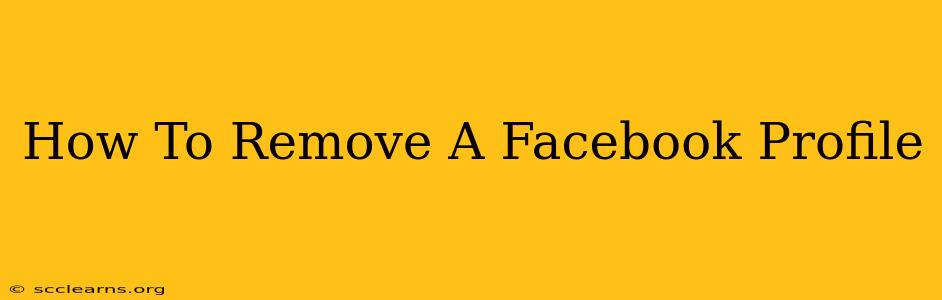Are you ready to say goodbye to Facebook? Deleting your Facebook profile is a more permanent step than simply deactivating it. This guide provides a comprehensive walkthrough on how to permanently remove your Facebook profile, ensuring you understand the process and its implications.
Understanding the Difference: Deactivation vs. Deletion
Before we dive into the deletion process, it's crucial to understand the difference between deactivating and deleting your Facebook profile:
- Deactivation: This temporarily hides your profile from other users. You can reactivate it at any time, and all your data remains intact.
- Deletion: This permanently removes your profile and its associated data from Facebook's servers. This is irreversible. Once deleted, you can't recover your account or your data.
This guide focuses on permanently deleting your Facebook profile.
How to Delete Your Facebook Profile: A Step-by-Step Guide
Follow these steps to completely remove your Facebook profile:
-
Log in: Access your Facebook account using your email address or phone number and password.
-
Access Settings & Privacy: Click on the downward-facing arrow in the top right corner of the Facebook page. Select Settings & Privacy, then choose Settings.
-
Locate Your Information: In the left-hand menu, click on Your Facebook Information.
-
Choose Deactivation and Deletion: Click on Deactivation and Deletion.
-
Select Delete Account: In this section, you'll see the option to Delete Account. Click on it.
-
Confirm Your Password: Facebook will ask you to re-enter your password for security purposes. This is a crucial step to prevent unauthorized deletions.
-
Confirm Deletion: You will be presented with a final confirmation screen outlining the implications of deleting your account. Carefully review this information before proceeding. Click Delete Account to complete the process.
What Happens After You Delete Your Facebook Account?
Once you've confirmed the deletion, Facebook will begin the process of removing your profile and associated data. This can take several weeks to complete. During this time, your profile will be inaccessible to others. Keep in mind: Some information might remain on Facebook's servers for a limited time for legal or technical reasons, but it will not be publicly accessible.
Things to Consider Before Deleting Your Facebook Profile
Before you permanently delete your account, consider the following:
- Back up your data: If you have photos, videos, or messages you want to keep, download them before deleting your profile. Facebook provides tools to help you download your information.
- Third-party apps: Disconnect your Facebook account from any third-party apps or websites before deletion.
- Groups and Pages: You'll lose access to any groups or pages you administer. Consider transferring ownership to another member before deletion.
- Irreversibility: Remember that deleting your Facebook profile is irreversible. Once you delete your account, you cannot recover your data or your profile.
Alternatives to Deletion: Deactivation and Limiting Access
If you're not ready to permanently delete your Facebook profile, consider these alternatives:
- Deactivation: Temporarily hide your profile without losing your data.
- Limit access: Customize your privacy settings to control who sees your posts and information.
Deleting your Facebook profile is a significant decision. Carefully weigh the pros and cons and ensure you've backed up any important information before proceeding. This guide provides a clear and concise process to help you navigate the steps involved. Remember to carefully review each step to avoid any unintended consequences.