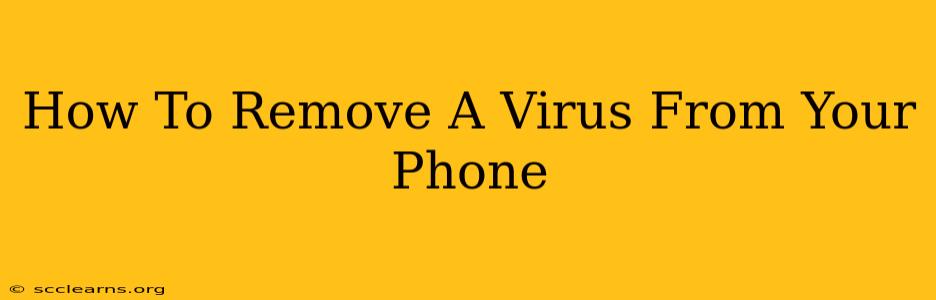Is your phone acting strangely? Are you seeing unexpected pop-ups, experiencing slow performance, or noticing unusually high data usage? You might have a virus. Don't panic! While a phone virus can be frustrating, it's often manageable. This guide will walk you through how to remove a virus from your phone effectively and safely.
Identifying the Signs of a Phone Virus
Before you start removing anything, it's crucial to confirm you actually have a virus. Many performance issues are caused by other factors. However, these signs strongly suggest a viral infection:
- Unexpected Pop-ups: Frequent pop-ups promoting questionable apps or websites are a major red flag.
- Excessive Data Usage: A sudden spike in data usage, even when you haven't been streaming or downloading, is suspicious.
- Slow Performance: Lagging apps, slow boot times, and general sluggishness could indicate malicious software.
- Unidentified Apps: Notice any apps you don't remember installing? These could be malicious.
- Overheating: Consistent overheating, even when not using demanding apps, is another warning sign.
- Battery Drain: Rapid battery drain, even when the phone is idle, could signal a virus.
How to Remove a Virus From Your Android Phone
Android phones are particularly vulnerable to viruses. Here's a step-by-step guide to removing a virus from your Android device:
1. Restart Your Phone in Safe Mode:
This temporarily disables third-party apps, allowing you to identify the culprit. The method varies slightly depending on your phone's manufacturer, but generally involves holding down the power button and selecting "Safe Mode" from the options.
2. Uninstall Suspicious Apps:
Once in Safe Mode, carefully review your recently installed apps. Uninstall any that look suspicious, especially those you don't recognize.
3. Run a Malware Scan:
Download a reputable antivirus app (like Malwarebytes, Avast, or Bitdefender) from the Google Play Store. Run a full scan to detect and remove any remaining malware. Ensure you're downloading from the official Play Store to avoid further infection.
4. Factory Reset (Last Resort):
If the virus persists, a factory reset is your last resort. This will erase all data on your phone, so back up important files beforehand if possible. Instructions for factory resetting your phone can be found in your device's settings.
How to Remove a Virus From Your iPhone
iPhones are generally more secure than Androids, but they're not immune to malware. While genuine viruses are rare, you might encounter malicious websites or phishing scams that can compromise your data.
1. Update Your iOS:
Keep your iPhone's operating system updated to the latest version. Apple regularly releases updates with security patches that address vulnerabilities.
2. Avoid Suspicious Links and Downloads:
Be cautious about clicking links from unknown sources or downloading apps from outside the App Store. Stick to reputable websites and official app stores.
3. Reset Your Passwords:
If you suspect your phone might have been compromised, change all your passwords, especially those for banking and email accounts.
4. Contact Apple Support:
If you're still experiencing problems, contact Apple Support for further assistance.
Preventing Future Infections
Prevention is always better than cure. Here are some tips to keep your phone virus-free:
- Download apps only from official app stores.
- Be wary of suspicious links and emails.
- Keep your operating system updated.
- Use strong passwords.
- Install a reputable antivirus app.
- Regularly back up your data.
By following these steps and practicing good mobile hygiene, you can significantly reduce the risk of getting a phone virus and keep your device safe and running smoothly. Remember, if you're unsure about anything, it's always best to seek help from a professional or contact your phone's manufacturer.