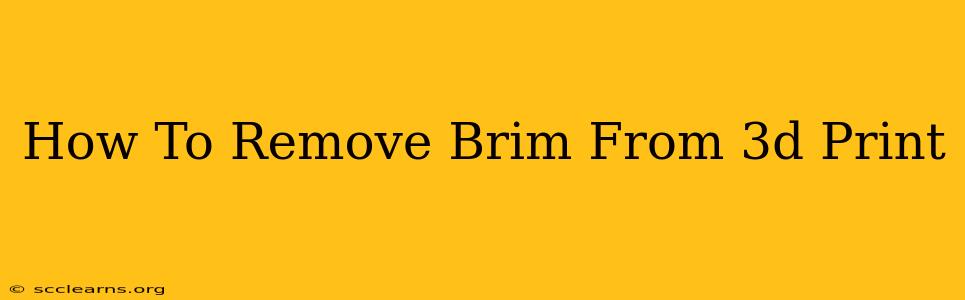Removing a brim from your 3D prints can sometimes feel like a delicate operation, but with the right techniques, it's a straightforward process. This guide will walk you through various methods, ensuring you get a clean finish every time. We'll cover everything from simple manual removal to using tools for stubborn brims, ensuring you achieve a perfect print without those pesky extra layers.
Understanding Why Brims are Used
Before diving into removal techniques, let's quickly recap why brims are used in 3D printing. A brim is a raft-like structure printed around the perimeter of your model. Its primary purpose is to provide a wider base for the first layers, enhancing adhesion to the print bed and preventing warping or lifting. While beneficial during printing, the brim needs to be removed for a clean final product.
Methods for Removing a Brim from Your 3D Print
The best method for removing a brim depends on several factors, including the material used for your print (PLA, ABS, PETG, etc.), the size of the brim, and its adhesion to the model.
1. Manual Removal: The Gentle Approach
This is the simplest method and often works perfectly for prints with a thin brim and good adhesion between the brim and the model.
- Use your fingers: Gently try to peel the brim away from the model. Start at a corner and carefully work your way around, applying even pressure.
- Patience is key: Avoid using excessive force, as this could damage your print. If it doesn't come off easily, try another method.
2. Using a Sharp Tool: For Stubborn Brims
If manual removal proves difficult, you can use a sharp tool to assist in the process.
- Sharp blade or hobby knife: Carefully insert the blade under the brim at an angle. Gently pry the brim away, using short, controlled movements.
- Precision is crucial: Avoid scratching the model itself by working slowly and carefully.
3. Removing a Brim with Flush Cutters/Side Cutters
For more stubborn brims or those with a larger surface area, flush cutters or side cutters can offer greater precision.
- Targeted removal: Use the flush cutters to snip the brim at several intervals around the model. This will break the brim into smaller, more manageable pieces that are easier to remove.
- Avoid damage: Use light pressure and take your time to avoid damaging the print.
4. Post-Processing with Sandpaper or Files
After removing the bulk of the brim, you might have some residual marks or uneven surfaces. In such cases, post-processing with sandpaper or files can refine the finish.
- Fine grit sandpaper: Start with a higher grit sandpaper (e.g., 220 grit or higher) to smooth out any imperfections.
- Careful application: Gently sand the area, avoiding excessive pressure that could damage the model.
Tips for Easier Brim Removal
- Adjust your brim settings: A thinner brim is generally easier to remove than a thicker one. Experiment with your slicer settings to find the optimal thickness for your printer and material.
- Print bed adhesion: Good adhesion between the brim and the print bed is crucial. A clean print bed and proper bed adhesion settings can make the removal process simpler.
- Cooling: Allow your print to cool completely before attempting brim removal. A warm print is more likely to deform or break during removal.
Troubleshooting Common Brim Removal Problems
- Brim stuck to the model: Try using a heat gun (low setting) to slightly soften the material, making it easier to separate. Be cautious and avoid overheating.
- Damage to the model: If you damage your model during removal, you might need to use fillers or putty to repair it.
- Uneven brim: If your brim is uneven, consider adjusting your slicer settings or checking your printer for calibration issues.
By following these methods and tips, you can confidently remove brims from your 3D prints, achieving a professional-looking finish to your creations. Remember patience and precision are key to success.