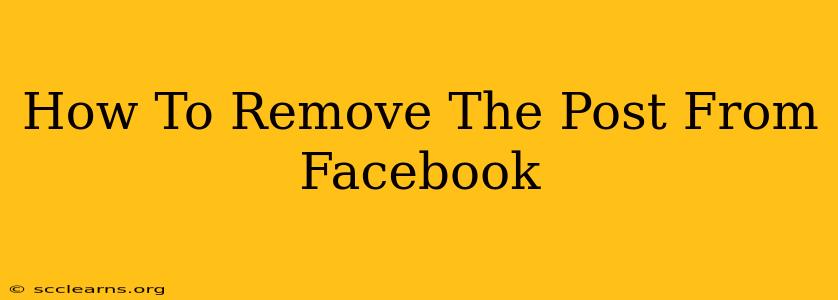Are you looking to delete a Facebook post? Whether it's a regrettable status update, an embarrassing photo, or something you simply no longer want associated with your profile, this guide will walk you through the process. We'll cover various scenarios and provide step-by-step instructions to help you remove that post swiftly and effectively.
Deleting Your Own Facebook Posts
This is the most common scenario. You've posted something and now want it gone. Here's how to do it:
Step 1: Locate the Post
First, you need to find the post you wish to remove. Navigate to your Facebook profile and scroll through your timeline until you locate the offending post. If you have a large number of posts, using the Facebook search bar (located at the top of your page) can help you find it quickly. Search for keywords within the post itself.
Step 2: Access the Post Menu
Once you've found the post, locate the small downward-pointing arrow in the upper right-hand corner of the post. Click on it. This will reveal a dropdown menu with various options.
Step 3: Select "Delete Post"
In the dropdown menu, you should see the option to "Delete Post". Click this option.
Step 4: Confirm Deletion
Facebook will usually prompt you to confirm your deletion. This is a safety measure to prevent accidental deletions. Simply click "Delete" or the equivalent confirmation button to permanently remove the post.
Important Note: Once a post is deleted, it's gone for good. You won't be able to recover it. So, double-check you've selected the correct post before proceeding.
Removing Posts You're Tagged In
If you're tagged in a post you don't want on your profile, you have a couple of options:
Untag Yourself:
- Locate the Post: Find the post you're tagged in.
- Access the Tag: Hover over your name in the post's tags.
- Untag Yourself: A menu should appear, allowing you to remove the tag. Select the option to "Remove Tag". This leaves the post up, but your name and profile won't be associated with it.
Request the Poster to Remove the Post:
If you're uncomfortable with the post and untagging isn't enough, reach out to the person who created the post. Politely request them to remove it. They may be willing to delete the post entirely.
What Happens When You Delete a Post?
Deleting a Facebook post removes it from your timeline and from the news feeds of your friends and followers who have seen it. However, it may still exist in:
- Backups: Facebook keeps backups of data. While generally inaccessible, these backups might contain the deleted post.
- Third-Party Apps: If the post was shared with or interacted with by third-party apps, it may still exist within those systems.
- Screenshots: Anyone who took a screenshot of the post will retain a copy.
Proactive Measures to Avoid Future Deletion Headaches
- Think before you post: Take a moment to consider the content you are sharing before you publish it.
- Review your privacy settings: Regularly review your Facebook privacy settings to ensure your content is shared only with your intended audience.
- Use the "Save Draft" feature: If you're not ready to post immediately, use the draft feature to save your work for later review.
This comprehensive guide provides the steps you need to remove unwanted posts from Facebook. Remember to proceed carefully and always double-check before confirming deletion. By following these steps, you can keep your Facebook profile clean and maintain control over your online presence.