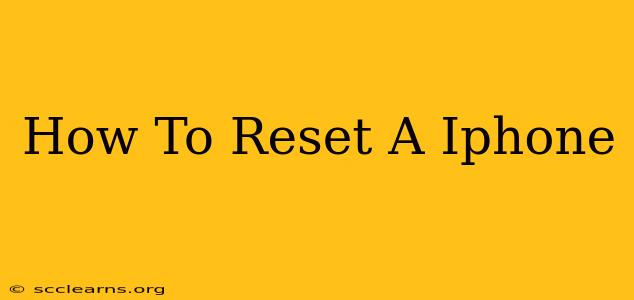Resetting your iPhone can be a helpful troubleshooting step for various issues, from minor glitches to more significant problems. Knowing how to perform different types of resets is crucial for maintaining your device's optimal performance. This guide covers several methods, from a simple restart to a complete factory reset, ensuring you choose the right option for your needs.
Understanding Different Types of iPhone Resets
Before diving into the steps, it's important to understand the different types of resets available for your iPhone:
-
Restart: This is the simplest reset, essentially turning your iPhone off and then back on. It often resolves minor software glitches.
-
Force Restart: A more forceful restart that's useful when your iPhone is frozen or unresponsive.
-
Reset All Settings: This restores your iPhone's settings to their factory defaults, but it doesn't erase your data. Think of it as a clean slate for your device's configuration.
-
Erase All Content and Settings: This is a full factory reset. It completely wipes your iPhone, removing all data, settings, and apps. This is the most drastic reset and should only be used as a last resort.
How to Restart Your iPhone
This is the first troubleshooting step for almost any iPhone problem. The method varies slightly depending on your iPhone model:
For iPhone 8 and later (including iPhone X, 11, 12, 13, 14):
- Quickly press and release the volume up button.
- Quickly press and release the volume down button.
- Press and hold the side button until you see the Apple logo.
For iPhone 7 and iPhone 7 Plus:
- Press and hold both the power button and the volume down button simultaneously for about 10 seconds, until you see the Apple logo.
For iPhone 6s and earlier:
- Press and hold the power button (located on the top or side of your device) until you see the slider to power off.
- Slide to power off.
- After a few seconds, press and hold the power button again until the Apple logo appears.
How to Force Restart Your iPhone
A force restart is necessary when your iPhone becomes unresponsive. The steps vary slightly depending on the model:
For iPhone 8 and later:
Follow the same steps as a regular restart (above).
For iPhone 7 and iPhone 7 Plus:
- Press and hold both the power button and the volume down button for at least 10 seconds, until the Apple logo appears.
For iPhone 6s and earlier:
- Press and hold both the power button and the Home button simultaneously for at least 10 seconds, until the Apple logo appears.
How to Reset All Settings on Your iPhone
This option resets your iPhone's settings to their defaults, but keeps your personal data intact. This is useful if you're experiencing issues with Wi-Fi, Bluetooth, or other settings.
- Open the Settings app.
- Tap General.
- Scroll down and tap Transfer or Reset iPhone.
- Tap Reset.
- Tap Reset All Settings.
- Enter your passcode if prompted.
How to Erase All Content and Settings on Your iPhone (Factory Reset)
Warning: This will erase all data on your iPhone. Back up your data before proceeding!
- Open the Settings app.
- Tap General.
- Tap Transfer or Reset iPhone.
- Tap Erase All Content and Settings.
- Enter your passcode if prompted. You may also need to enter your Apple ID password.
When Should You Reset Your iPhone?
Consider resetting your iPhone if you're experiencing any of the following:
- Software glitches: Minor problems like freezing, slow performance, or unresponsive apps.
- Connectivity issues: Problems with Wi-Fi, Bluetooth, or cellular data.
- Before selling or giving away your iPhone: This ensures your personal data is completely removed.
- Troubleshooting complex issues: A factory reset can sometimes resolve more significant problems that other troubleshooting steps haven't fixed.
Remember to always back up your important data before performing a factory reset. A simple restart often resolves minor issues, while a factory reset should only be considered a last resort. Choosing the right type of reset can save you time and frustration while keeping your iPhone running smoothly.