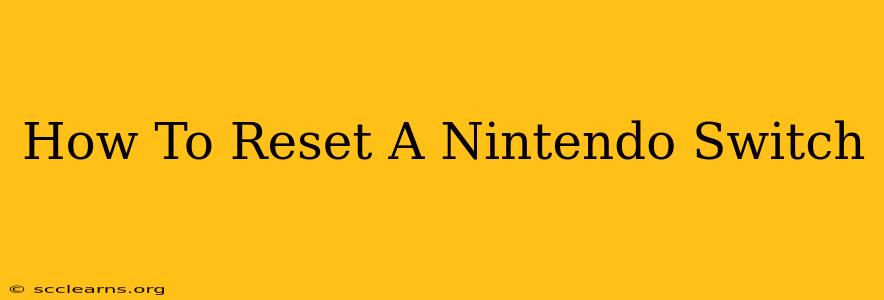Facing issues with your Nintendo Switch? A reset can often solve a variety of problems, from frozen screens to software glitches. This guide covers various types of resets, from a simple power cycle to a full factory reset, ensuring you choose the right solution for your specific situation.
Understanding Different Types of Nintendo Switch Resets
Before diving into the steps, it's crucial to understand the different types of resets available:
- Power Cycle (Soft Reset): This is the simplest reset, essentially restarting your console like you would a computer or smartphone. It's the first troubleshooting step for minor issues.
- System Reset (Full Factory Reset): This completely erases all data from your console, returning it to its factory settings. Use this as a last resort, as it will delete all your games, save data, and user profiles.
- Network Reset: This only resets your internet connection settings. Useful if you're experiencing online connectivity problems.
How to Perform a Power Cycle (Soft Reset) on Your Nintendo Switch
This is the quickest and easiest reset. It's ideal for addressing minor glitches or if the system is unresponsive.
Steps:
- Press and hold the Power Button: Locate the small power button on the top of your Nintendo Switch console. Press and hold it for approximately 3-5 seconds.
- Select "Power Options": A menu will appear. Select "Power Options."
- Choose "Turn Off": Select "Turn Off" to completely shut down your Switch.
- Wait and Turn Back On: Wait a few seconds, then press the power button again to turn your console back on.
How to Perform a System Reset (Full Factory Reset) on Your Nintendo Switch
Caution: This will delete ALL data on your console. Back up your save data if possible before proceeding.
Steps:
- Access System Settings: From the Home menu, select "System Settings."
- Find System: Scroll down and select "System."
- Choose Formatting Options: Look for "Formatting Options" or a similarly worded option. The exact wording might vary slightly depending on your Switch's firmware version.
- Select "Initialize Console": This will initiate the factory reset process. You'll be prompted to confirm your choice.
- Confirm the Reset: Double-check that you want to proceed, as this action is irreversible.
How to Reset Your Nintendo Switch's Network Settings
Experiencing Wi-Fi or online connection issues? Resetting your network settings might solve the problem.
Steps:
- Access System Settings: Go to "System Settings" from the Home menu.
- Find Internet: Locate "Internet" in the settings menu.
- Select Internet Settings: Choose "Internet Settings."
- Select "Reset Internet Settings": This option will erase your saved Wi-Fi networks and other internet configurations. You'll need to re-enter your Wi-Fi password after the reset.
When to Reset Your Nintendo Switch
Consider resetting your Nintendo Switch if you encounter any of the following:
- Frozen screen: The console is unresponsive.
- Software glitches: Unexpected errors or crashes.
- Connectivity problems: Issues connecting to the internet or other devices.
- Slow performance: The system is running sluggishly.
- Preparing to sell or give away your Switch: A factory reset ensures your personal data is removed.
Troubleshooting Tips
If a reset doesn't solve your problem, consider these additional troubleshooting steps:
- Check for software updates: Ensure your Switch has the latest system software installed.
- Check your SD card: A corrupted SD card can cause problems. Try removing it.
- Contact Nintendo Support: If the issue persists, reach out to Nintendo Support for further assistance.
By following these steps, you should be able to effectively reset your Nintendo Switch and resolve various technical issues. Remember to choose the appropriate reset method based on your needs, and always back up your important data before performing a factory reset.