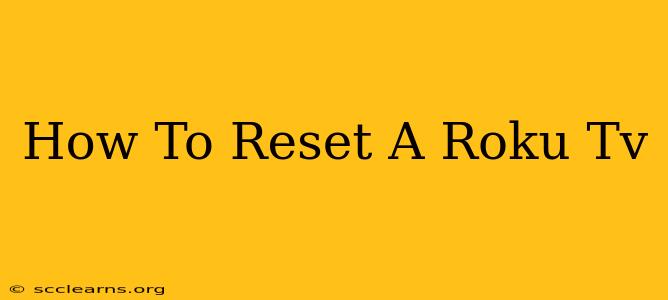Is your Roku TV acting up? Freezing, buffering constantly, or just generally misbehaving? A reset might be just what the doctor ordered. This guide walks you through different types of Roku TV resets, from a simple power cycle to a full factory reset, helping you choose the best option for your situation.
Understanding Different Types of Roku TV Resets
Before diving in, it's crucial to understand the different types of resets available for your Roku TV. Each tackles different issues with varying levels of impact on your settings and data.
1. Power Cycle (Restart): The Quick Fix
This is the simplest reset and often resolves minor glitches. A power cycle simply turns your TV off and on again, clearing temporary memory issues.
- How to do it: Unplug your Roku TV from the power outlet. Wait at least 30 seconds (sometimes 60 seconds is recommended), then plug it back in and power it on.
This method is ideal for addressing temporary freezes, unresponsive remotes, or minor connectivity problems. It's a great first step before trying more drastic measures.
2. Factory Reset: A Clean Slate
A factory reset completely erases all your settings, apps, and accounts on your Roku TV. This is a more aggressive solution, suitable for persistent problems or if you're selling or giving away your TV. Warning: This will delete all your data, so make sure you're comfortable with this before proceeding.
- How to do it (method may vary slightly depending on your Roku TV model):
- Navigate to Settings on your Roku TV.
- Select System.
- Choose Advanced system settings.
- Find and select Factory reset.
- Confirm the reset. The TV will power off and restart, taking a few minutes to complete.
This is a powerful solution for major software issues, but it's important to remember that you'll have to reinstall all your apps and configure your settings from scratch.
3. Network Reset: Fixing Connectivity Issues
If your Roku TV is having trouble connecting to your Wi-Fi network, a network reset can often solve the problem. This will reset your Wi-Fi connection settings, allowing you to reconnect to your network.
- How to do it: (The exact steps might differ depending on your Roku model. Look for options within the Network settings section). Generally, you'll find a "Forget Network" or "Reset Network" option within your Roku TV's network settings.
This method is helpful when you're experiencing slow streaming speeds, connection drops, or inability to connect to your Wi-Fi.
Troubleshooting Tips Before Resetting
Before resorting to a reset, consider these troubleshooting steps:
- Check your internet connection: Ensure your internet is working correctly. Try other devices to confirm the problem isn't with your internet service provider.
- Check your cables: Make sure all cables are securely connected to your Roku TV and other devices.
- Update your Roku software: Go to Settings > System > System update to check for and install any available updates. This can resolve many bugs and performance issues.
- Try a different HDMI port: Sometimes, an issue with the HDMI port can cause problems. Try plugging your Roku TV into a different HDMI port on your TV.
When to Consider a Factory Reset
A factory reset is a last resort. Consider it only if:
- Other troubleshooting steps haven't worked. Try the power cycle and network reset first.
- You're experiencing persistent software glitches. Freezing, crashing, or unresponsive apps may warrant a factory reset.
- You're selling or giving away your Roku TV. A factory reset removes all your personal information.
By understanding the different reset options and troubleshooting beforehand, you can efficiently resolve most Roku TV issues and restore its functionality. Remember to always back up any important information before performing a factory reset.