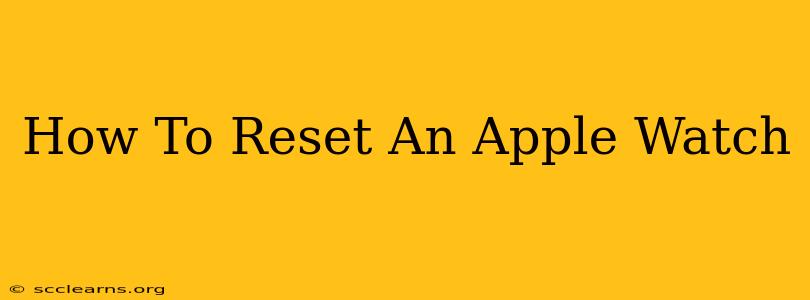Is your Apple Watch running slower than usual? Facing persistent glitches? Or perhaps you're simply selling or giving it away and need to wipe it clean? Whatever the reason, knowing how to reset your Apple Watch is a crucial skill. This comprehensive guide will walk you through different reset methods, from a simple restart to a complete factory reset, ensuring you choose the right option for your needs.
Understanding Different Types of Apple Watch Resets
Before diving into the steps, it's essential to understand the different types of resets available for your Apple Watch:
-
Restart: This is the quickest and easiest reset, ideal for minor glitches and performance issues. It simply restarts the device, clearing temporary files and data. Think of it like restarting your computer – it doesn't delete anything important.
-
Force Restart: Use this if your Apple Watch is frozen or unresponsive. It forces a shutdown and restart, often resolving issues a simple restart can't.
-
Erase All Content and Settings: This is a complete factory reset, deleting all data and settings from your Apple Watch. It's necessary if you're selling, giving away, or trading in your device, or if you're experiencing significant problems that can't be resolved through other methods.
-
Unpair Apple Watch: This removes your Apple Watch from your iPhone and essentially resets it to its factory state. It's similar to "Erase All Content and Settings" but involves the connection with your iPhone.
How to Restart Your Apple Watch
This is the simplest reset and should be your first step if your Apple Watch is experiencing minor issues.
- Press and hold the side button (the button on the right side of your watch).
- Swipe to turn off your Apple Watch.
- Wait a few seconds, then press and hold the side button again to power it back on.
How to Force Restart Your Apple Watch
If your Apple Watch is frozen and unresponsive, a force restart might be necessary. The method varies slightly depending on your Apple Watch model:
For Apple Watch Series 4 and later:
- Press and quickly release the Digital Crown.
- Press and quickly release the side button.
- Continue to hold the side button until you see the Apple logo.
For Apple Watch Series 3 and earlier:
- Press and hold both the side button and the Digital Crown for at least 10 seconds, until you see the Apple logo.
How to Erase All Content and Settings on Your Apple Watch
This is a more significant reset that will wipe all data from your watch. Back up your data if possible before proceeding.
- Open the Apple Watch app on your iPhone.
- Go to the My Watch tab.
- Tap General > Reset > Erase All Content and Settings.
- Enter your Apple ID password to confirm.
This process will completely erase your Apple Watch, returning it to its factory settings.
How to Unpair Your Apple Watch from Your iPhone
Unpairing is essentially the same as erasing all content and settings, but it involves the iPhone as well. This is the recommended method if you are selling or giving away your Apple Watch.
- Open the Apple Watch app on your iPhone.
- Go to the My Watch tab.
- Tap the "i" icon next to your Apple Watch.
- Tap "Unpair Apple Watch".
- Confirm that you want to unpair your Apple Watch.
When to Use Which Reset
Choosing the right reset method depends on the issue you're facing:
- Minor performance issues or freezes: Start with a simple restart.
- Unresponsive watch: Try a force restart.
- Preparing to sell or give away your watch: Use "Erase All Content and Settings" or unpair it from your iPhone.
- Significant and persistent problems: A full reset ("Erase All Content and Settings") is often necessary.
Remember to always back up your important data before performing a major reset, especially the "Erase All Content and Settings" option. By following these steps, you can effectively reset your Apple Watch and resolve various issues or prepare it for a new owner.