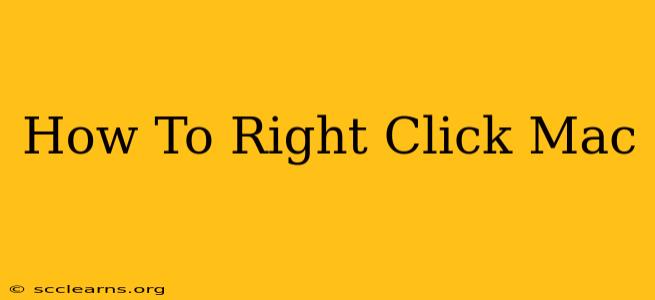So you're new to the Mac world, or maybe you've been using one for a while and still haven't quite mastered all the nuances. One common question that pops up is: How do I right-click on a Mac? It's not as intuitive as on a Windows PC, but fear not! It's actually quite simple once you know the method. This guide will walk you through several ways to perform a right-click action on your Apple device.
Understanding the Right-Click Function
Before we dive into the specifics, let's understand why you might need to right-click. A right-click usually brings up a context menu, offering quick access to actions specific to the item you've clicked on. Think of things like:
- Opening a file in a specific program: Perfect for choosing the right application for a document or image.
- Copying and pasting: Essential for efficient workflow.
- Getting information about a file: Checking size, date modified, etc.
- Deleting a file: A quick and convenient way to remove unwanted items.
On a Mac, this context menu functionality is incredibly useful, so mastering the right-click is key to efficient Mac usage.
Methods for Right-Clicking on a Mac
There are a few different ways you can achieve the equivalent of a right-click on your Mac, depending on your hardware and preferences:
1. Using the Control Button (Most Common Method)
This is the most widely used and arguably the simplest method. Simply hold down the Control (Ctrl) key while clicking the mouse or trackpad. This will bring up the context menu, giving you access to various options.
Pro Tip: Practice this method! It quickly becomes second nature.
2. Using a Two-Finger Tap (Trackpad Users)
If you're using a trackpad, you can achieve a right-click by using a two-finger tap. Simply tap the trackpad with two fingers simultaneously. This is a very intuitive method once you get used to it, making it incredibly efficient.
3. Secondary Mouse Button (If Applicable)
Some mice designed for Macs have a dedicated secondary button. If your mouse has one, simply clicking this button will perform a right-click action. Check your mouse's documentation to confirm if it has this feature.
Troubleshooting Common Issues
If you're still experiencing difficulties, consider the following:
- Trackpad Settings: Ensure that your trackpad settings are correctly configured to enable two-finger tapping. You can access these settings in System Preferences > Trackpad.
- Mouse Settings: If using a mouse, check its settings to ensure the secondary button is properly assigned as a right-click.
- Software Conflicts: In rare cases, software conflicts might interfere with right-click functionality. Try restarting your Mac or checking for software updates.
Mastering the Mac Right-Click: A Key to Efficiency
Learning how to efficiently right-click is fundamental to utilizing the full power of your macOS system. By mastering these methods, you can significantly improve your workflow and overall experience on your Mac. So, practice these techniques and unlock a new level of Mac proficiency! Remember to explore the various context menu options available to you – you might discover hidden features and functionalities you didn’t know existed. Happy clicking!