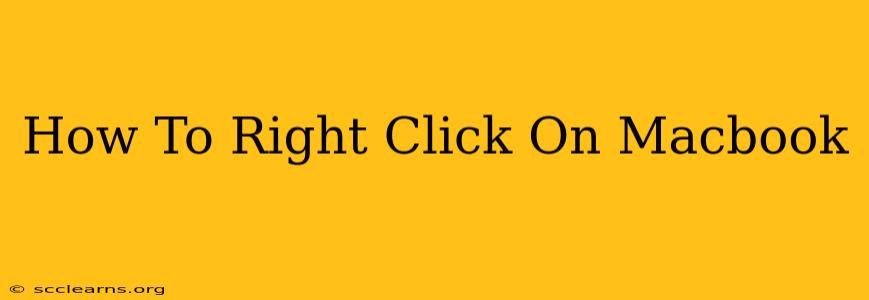Many newcomers to the Mac world are often puzzled by the lack of a dedicated right-click button. Fear not! Right-clicking, or accessing the contextual menu, on a Macbook is easier than you think. This guide will walk you through the various methods, ensuring you're a Mac right-click pro in no time.
Understanding the Macbook's Interface: No Right-Click Button? No Problem!
Unlike Windows laptops, Macbooks don't have a dedicated right-click button. Apple's design philosophy emphasizes simplicity and ease of use, integrating right-click functionality into other elements of the interface. This is achieved primarily through the trackpad and, in some cases, the mouse.
Method 1: Using the Trackpad (The Most Common Method)
This is the most straightforward and commonly used method. Most Mac trackpads support two-finger tapping for a right-click.
- Two-Finger Tap: Simply place two fingers on the trackpad simultaneously and gently tap. This action will bring up the contextual menu, just like a right-click on a Windows PC.
- Practice Makes Perfect: It might take a little practice to get the timing and pressure just right, but it becomes second nature quickly. Experiment with different finger placements and tap strengths to find what feels most comfortable.
Troubleshooting Trackpad Right-Click Issues:
- Check Trackpad Settings: If the two-finger tap isn't working, head to System Preferences > Trackpad. Ensure the "Secondary click" option is enabled and the setting is configured for "Two finger tap".
- Restart Your Mac: A simple restart can often resolve minor software glitches that might be interfering with trackpad functionality.
Method 2: Using a Mouse (For External Mouse Users)
If you're using an external mouse with your Macbook, the method for right-clicking depends on your mouse.
- Dedicated Right-Click Button: Some mice have a dedicated right-click button. Simply press it to access the contextual menu.
- Control-Click: If your mouse only has one button, pressing the Control key while clicking the button will simulate a right-click.
Method 3: Using the Keyboard (An Alternative Method)
For those who find trackpad gestures challenging or prefer a keyboard-only approach, there's a keyboard shortcut:
- Control-Click: Press and hold the Control key while clicking the mouse button or tapping the trackpad. This will bring up the contextual menu.
Mastering the Right-Click: Beyond the Basics
Now that you know how to right-click, explore the contextual menus! They offer shortcuts to common actions, saving you time and clicks. Depending on what you're right-clicking on (a file, a folder, an image), the options within the contextual menu will vary.
Conclusion: Right-Clicking on Your Macbook Made Easy
Right-clicking on a Macbook is intuitive once you learn the correct technique. Whether you're using the trackpad, an external mouse, or a keyboard shortcut, you'll quickly find the method that best suits your workflow. So, go ahead and explore the hidden power of the right-click on your Mac!