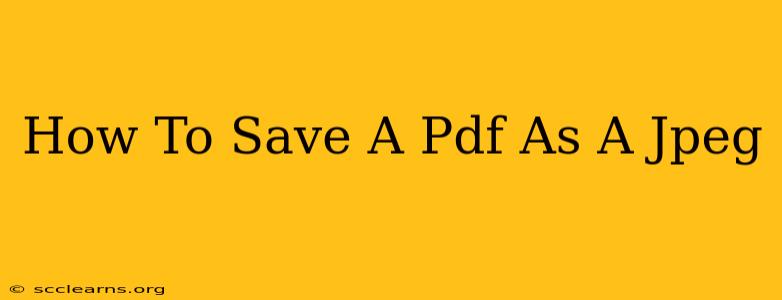Saving a PDF as a JPEG can be surprisingly tricky, depending on the complexity of your PDF and the tools you're using. This comprehensive guide will walk you through several methods, ensuring you achieve the best results for your specific needs. Whether you need to share a single page or convert an entire document, we've got you covered.
Understanding the Limitations
Before diving in, it's important to understand that converting a PDF (a vector-based format) to a JPEG (a raster-based format) involves some inherent limitations. JPEGs are best for photographs and images with smooth gradients, while PDFs are designed for text and sharp lines. Therefore, the quality of your resulting JPEG will depend on the original PDF's content. Expect some loss of quality, especially with text-heavy PDFs.
Method 1: Using Online Converters (Easiest Method)
Several free online tools can convert PDFs to JPEGs quickly and easily. This is often the best option for single-page PDFs or quick conversions.
Steps:
- Find a reputable online converter. Search for "PDF to JPEG converter" on Google. Make sure to choose a site with good reviews and security measures.
- Upload your PDF. Most converters have a simple drag-and-drop interface or a button to select your file from your computer.
- Select your options. Some converters allow you to choose the output quality and resolution. Higher quality means a larger file size.
- Convert and download. Once the conversion is complete, download your JPEG image.
Pros: Easy, fast, no software installation required. Cons: Potential security concerns with uploading documents online, may not be suitable for large or complex PDFs.
Method 2: Using Built-in Operating System Features (For Simple PDFs)
Some operating systems have built-in features that allow for basic PDF conversion. This method is best suited for simple, single-page PDFs.
MacOS:
- Open the PDF in Preview.
- Go to File > Export.
- Choose JPEG as the file type and adjust settings as needed.
Windows:
- Open the PDF in an application like Microsoft Edge.
- Print the PDF to a Microsoft Print to PDF and save it. This does not directly convert to a JPEG, but offers the ability to create a high-resolution image which then allows you to use a photo editing software.
Pros: Simple, no extra software needed. Cons: Limited features, may not work well for complex PDFs.
Method 3: Leveraging Software Applications (For High-Quality Conversions)
For more control and better results with complex PDFs, dedicated software applications are the way to go. Many image editing programs (like Adobe Photoshop, GIMP) and PDF editors offer sophisticated conversion capabilities.
Steps (General):
- Open your PDF in the software.
- Select the page(s) you want to convert.
- Export or save the selected page(s) as a JPEG. The specific steps will vary depending on the software.
Pros: High-quality conversions, advanced features and options. Cons: Requires software purchase or installation, more time-consuming.
Choosing the Right Method
The best method for saving a PDF as a JPEG depends on your specific needs and technical skills. For single-page, simple PDFs, online converters or built-in OS features are sufficient. For complex, multi-page PDFs requiring high quality, dedicated software is recommended. Remember to always prioritize secure methods and be mindful of potential quality loss during the conversion process.